Testing the video stream from a webcam
We will test the broadcast of the video stream from a browser with a connected webcam
Use these instructions for quick installation and configuration of the server. In addition to that, you can connect to our demo server demo.flashphoner.com to perform the tests. For testing, we use a virtual camera that plays a video clip.
Test plan
- Connect to WCS server
- Start broadcasting the video stream from the webcam in the Google Chrome browser
- Start playback of the broadcast stream
Broadcast WebRTC video stream from Google Chrome browser and play on the same page
1. Log in to the web-interface of the server demo.flashphoner.com

2. Select “Two-way Streaming” from the menu on the left side of the page
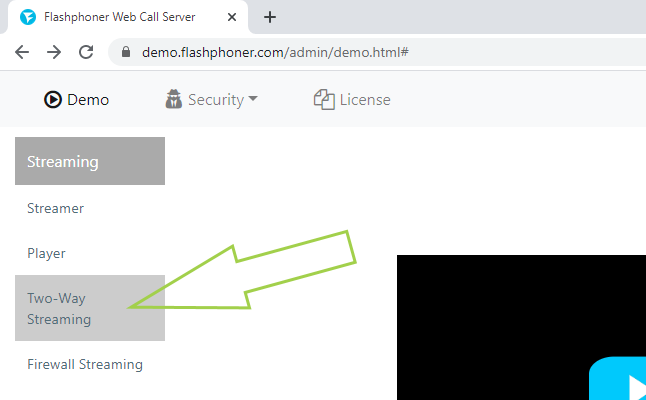
3. Click the “Connect” button
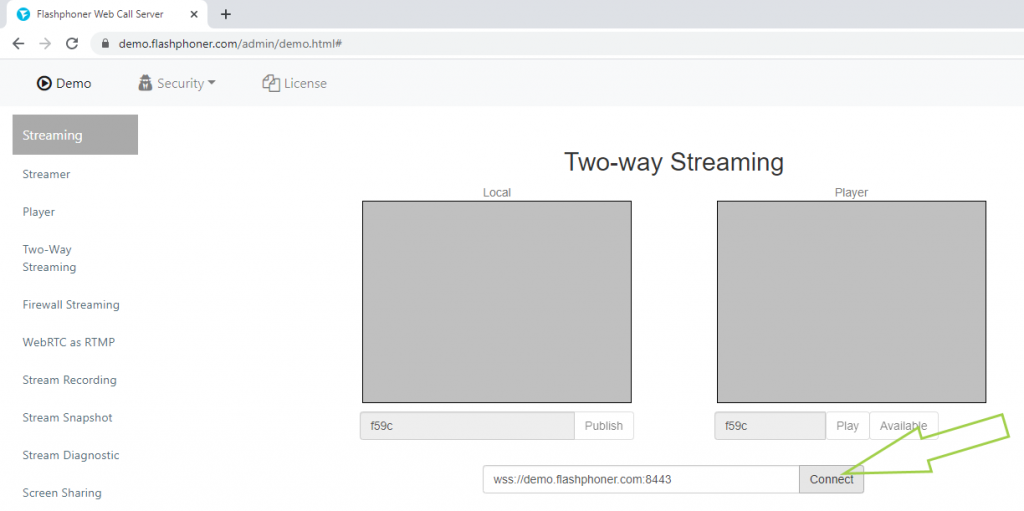
4. Verify that the status of the connection to the WCS is “Established”. Specify a convenient stream name. We have “stream1”. Or copy for further testing a random name, which is displayed in the default field. Click “Publish”
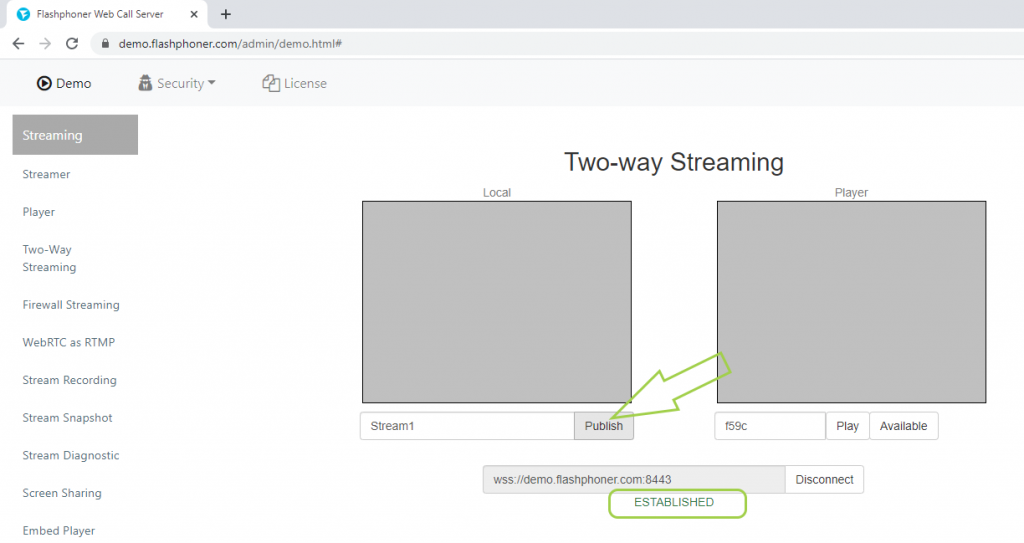
5. The video stream from the webcam is displayed in the “Local” player. Below the player, the current publication status of the video stream is displayed. Specify the stream name for the second player and click the “Play” button
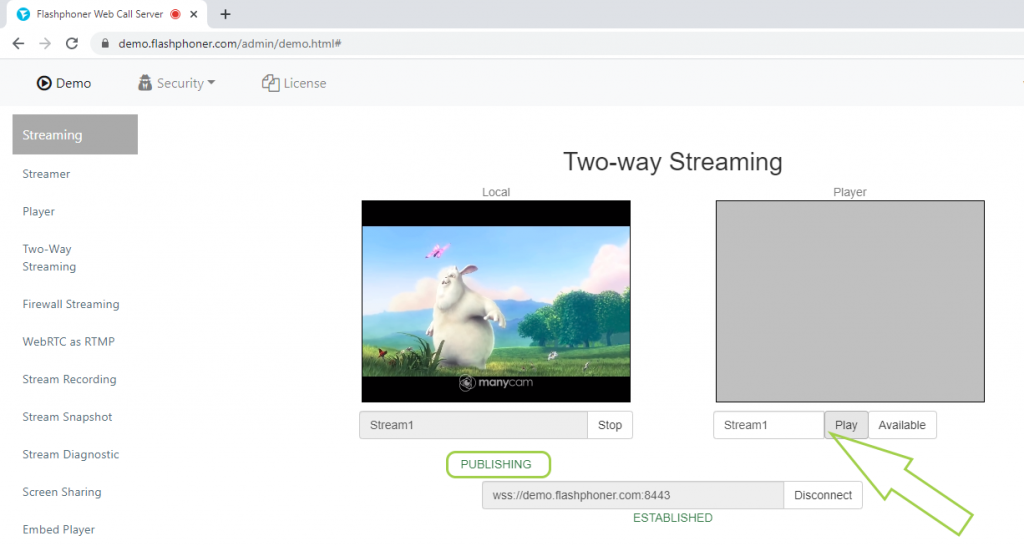
6. Done! The video stream from the webcam is played in the player, which is also reported to us by the status “Playing” below the player.
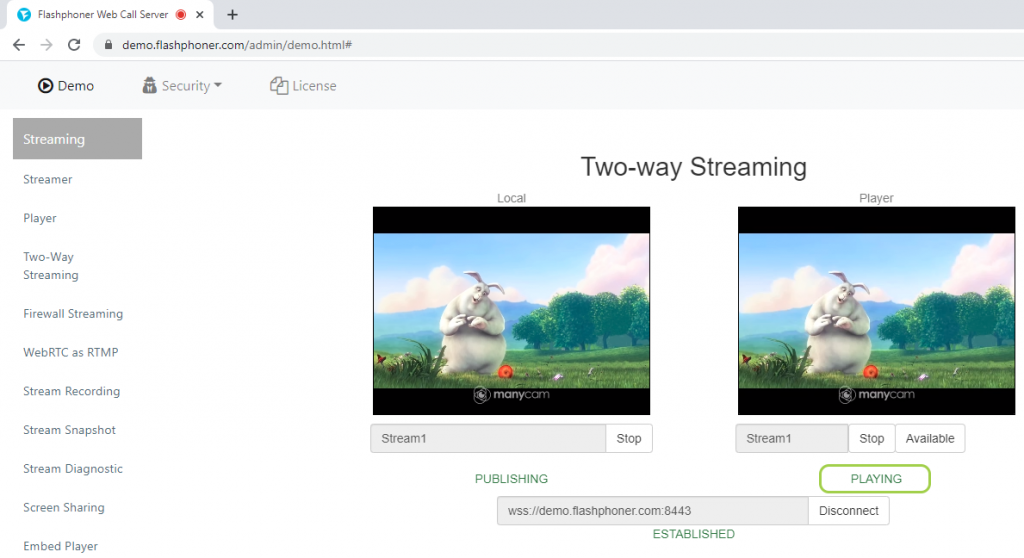
Above, we tested the operation of broadcasting a video stream from a web camera using the Google Chrome browser. Similarly, streaming video from a webcam using WCS works in other browsers and mobile applications for Android and iOS.
In order to embed the broadcast of video streams from a webcam into your website, go to the Embedding page
Download Web Call Server 5
System requirements: Linux x86_64, 1 core CPU, 2 Gb RAM, Java
Installation:
- wget https://flashphoner.com/download-wcs5.2-server.tar.gz
- Unpack and install using 'install.sh'
- Launch server using command 'service webcallserver start'
- Open the web interface https://host:8444 and activate your license
If you are using Amazon EC2, you don't need to download anything.

