Embedding the player for the browser
Embed the player in the page of your site by copying a few lines of code
Use these instructions for quick installation and configuration of the server. In addition to that, you can connect to our demo server demo.flashphoner.com to perform the tests.
Step-by-step instructions for embedding the player for the browser
Option 1. Embed Player
1. Log in to the web interface of the server demo.flashphoner.com

2. Using the “Two-way Streaming” example, publish a video stream named “stream1” (more about using Two-Way Streaming to publish a stream here)
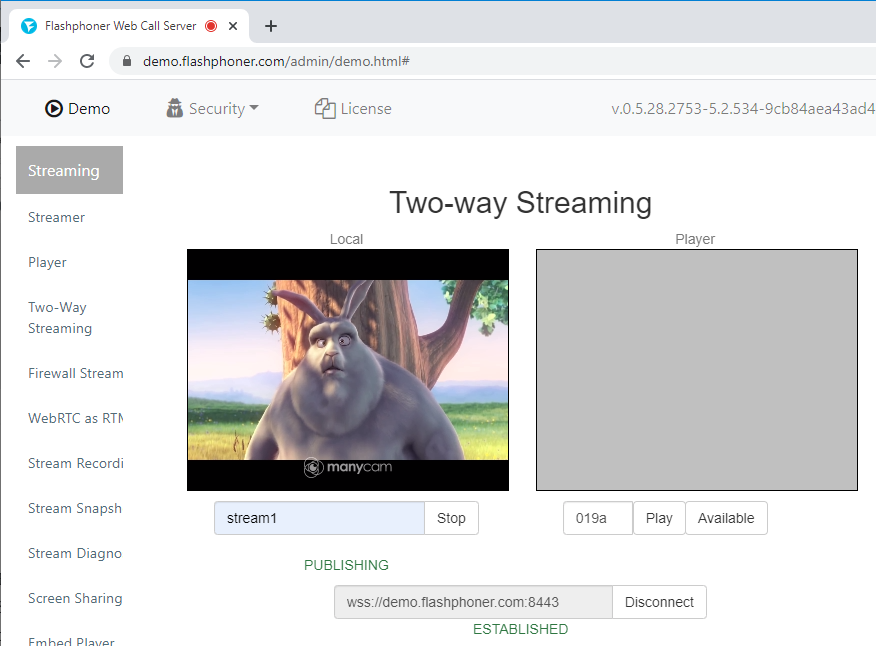
3. In a new browser tab, open the “Embed Player” example. On the page that opens, specify the name of your video stream in the “Stream” field and click the “Test Now” button. Then click the “Copy to clipboard” button to copy the player code.
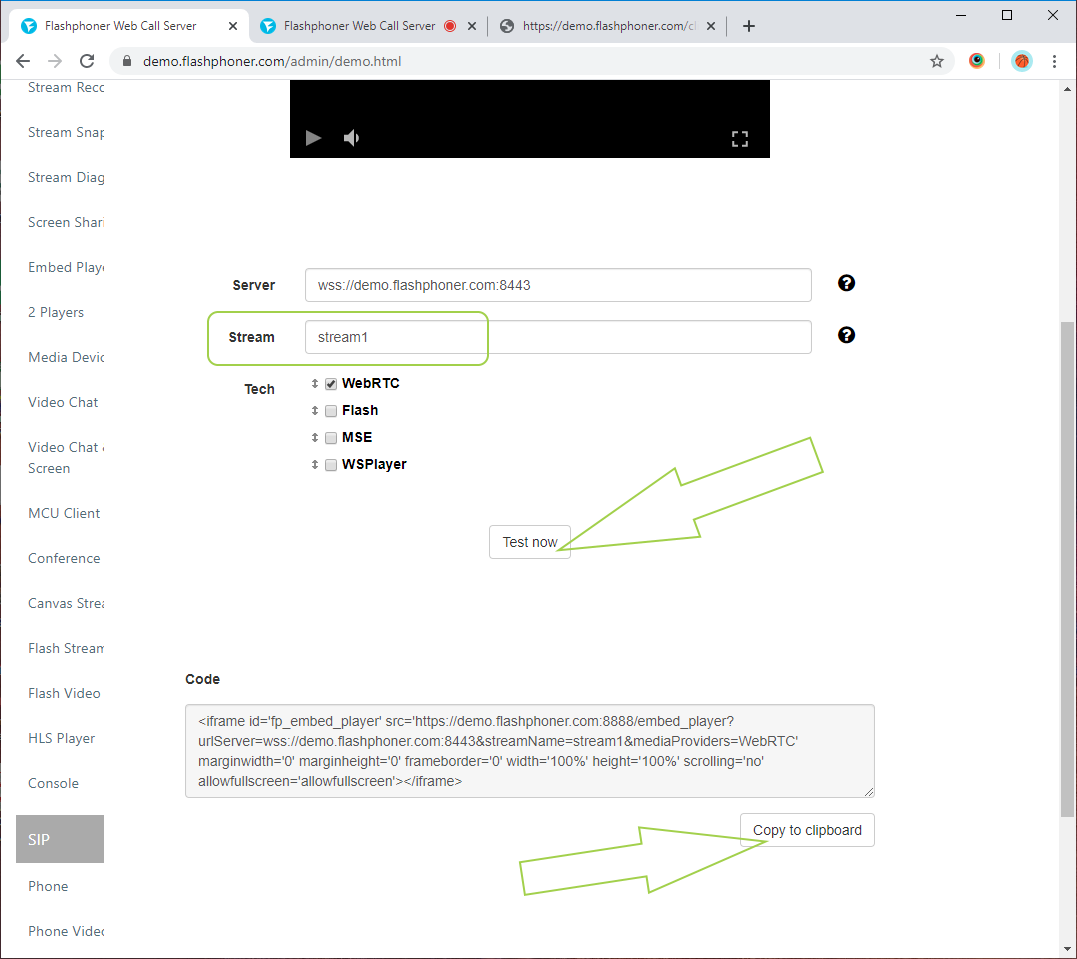
4. To embed the player on your web page, create an empty “embed-player-min.html” file. Add a div element to the file and paste the previously copied code.
Listing of the embed-player-min.html file
<!DOCTYPE html>
<html lang="en">
<head>
</head>
<body>
<div style="max-width:480px; height:270px;">
<iframe id='fp_embed_player'
src='https://demo.flashphoner.com:8888/embed_player?urlServer=wss://demo.flashphoner.com:8443&streamName=stream1&mediaProviders=WebRTC'
marginwidth='0' marginheight='0' frameborder='0' width='100%' height='100%' scrolling='no' allowfullscreen='allowfullscreen'>
</iframe>
</div>
</body>
</html>
5. Open the created HTML file in the browser and click the “Play” button in the player
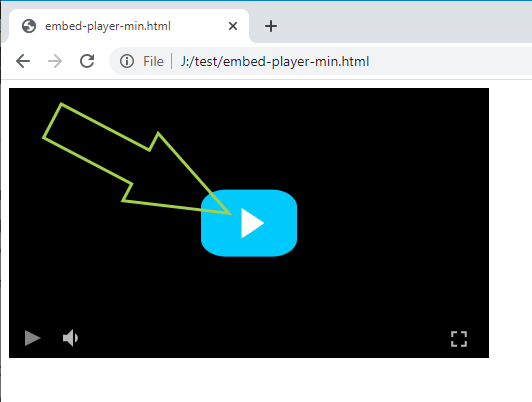
6. Video stream, which you published in the example “Two-way Streaming”, is played in the player
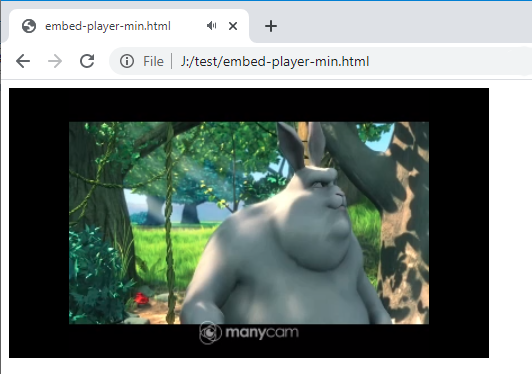
Option 2. Minimal player
To embed the player in our web page, let’s create two empty files: player-min.html and player-min.js. These files will contain the minimal code for our player’s operation.
Let’s analyze the contents of the files
HTML
Place the necessary elements in player-min.html:
1. Import the script of the main API:
<script type="text/javascript" src="https://flashphoner.com/downloads/builds/flashphoner_client/wcs_api-2.0/current/flashphoner.js"></script>
2. Import the script of the player:
<script type="text/javascript" src="player-min.js"></script>
3. Add styles to properly display video in div elements:
<style>
.fp-Video {
border: 1px double black;
width: 322px;
height: 242px;
}
.display {
width: 100%;
height: 100%;
display: inline-block;
}
.display > video,
object {
width: 100%;
height: 100%;
}
</style>
4. Initialize the API on page load:
<body onload="init_api()">
5. Add the div element that the video for the player will be added to:
<div class="fp-Video">
<div id="play" class="display"></div>
</div>
6. Add the “Play” button, clicking which will initialize connection to the server and start playing the video:
<button id="playBtn">PLAY</button>
The full code of the HTML page looks as follows (file «player-min.html»):
<!DOCTYPE html>
<html lang="en">
<head>
<script type="text/javascript" src="https://flashphoner.com/downloads/builds/flashphoner_client/wcs_api-2.0/current/flashphoner.js"></script>
<script type="text/javascript" src="player-min.js"></script>
</head>
<style>
.fp-Video {
border: 1px double black;
width: 322px;
height: 242px;
}
.display {
width: 100%;
height: 100%;
display: inline-block;
}
.display > video,
object {
width: 100%;
height: 100%;
}
</style>
<body onload="init_api()">
<div class="fp-Video">
<div id="play" class="display"></div>
</div>
<br />
<button id="playBtn">PLAY</button>
</body>
</html>
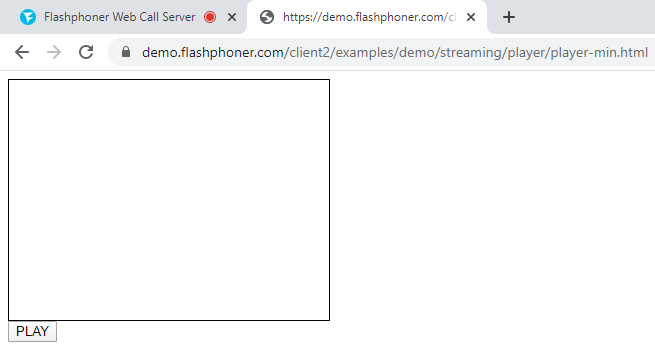
JavaScript
1. We create constants and variables for the server operation status and WebSocket session. To work with the iOS Safari browser, we need a preloader, which can be downloaded from GitHub:
var SESSION_STATUS = Flashphoner.constants.SESSION_STATUS; var STREAM_STATUS = Flashphoner.constants.STREAM_STATUS; var session; var PRELOADER_URL = "https://github.com/flashphoner/flashphoner_client/raw/wcs_api-2.0/examples/demo/dependencies/media/preloader.mp4";
2. We initialize the API when loading the HTML page and connect to the WCS server via WebSocket. In this example, we are using our demo server. To test your own server, replace “wss://demo.flashphoner.com” with your WCS address:
function init_api() {
Flashphoner.init({});
//Connect to WCS server over websockets
session = Flashphoner.createSession({
urlServer: "wss://demo.flashphoner.com" //specify the address of your WCS
}).on(SESSION_STATUS.ESTABLISHED, function(session) {
console.log("ESTABLISHED");
});
playBtn.onclick = playClick;
}
3. We detect the browser, and if the browser is Safari, we launch the preloader. Playback should start strictly upon a user’s gesture (i.e. button click). This is limitation of mobile Safari browsers. More:
var Browser = {
isSafari: function() {
return /^((?!chrome|android).)*safari/i.test(navigator.userAgent);
},
}
function playClick() {
if (Browser.isSafari()) {
Flashphoner.playFirstVideo(document.getElementById("play"), true, PRELOADER_URL).then(function() {
playStream();
});
} else {
playStream();
}
}
4. Next, create a session.createStream() stream and pass the name of the stream “stream1” and the HTML element “play” as parameters:
function playStream() {
var options = {
name: "stream1",
display: document.getElementById("play")
};
var stream = session.createStream(options).on(STREAM_STATUS.PLAYING, function(stream) {
console.log("playing");
});
stream.play();
}
The full JavaScript code looks as follows (file «player-min.js»):
var SESSION_STATUS = Flashphoner.constants.SESSION_STATUS;
var STREAM_STATUS = Flashphoner.constants.STREAM_STATUS;
var session;
var PRELOADER_URL = "https://github.com/flashphoner/flashphoner_client/raw/wcs_api-2.0/examples/demo/dependencies/media/preloader.mp4";
function init_api() {
Flashphoner.init({});
//Connect to WCS server over websockets
session = Flashphoner.createSession({
urlServer: "wss://demo.flashphoner.com" //specify the address of your WCS
}).on(SESSION_STATUS.ESTABLISHED, function(session) {
console.log("ESTABLISHED");
});
playBtn.onclick = playClick;
}
var Browser = {
isSafari: function() {
return /^((?!chrome|android).)*safari/i.test(navigator.userAgent);
},
}
function playClick() {
if (Browser.isSafari()) {
Flashphoner.playFirstVideo(document.getElementById("play"), true, PRELOADER_URL).then(function() {
playStream();
});
} else {
playStream();
}
}
function playStream() {
var options = {
name: "stream1",
display: document.getElementById("play")
};
var stream = session.createStream(options).on(STREAM_STATUS.PLAYING, function(stream) {
console.log("playing");
});
stream.play();
}
As a result, we get the minimal player, which is a div block with a frame and plays a predetermined stream.
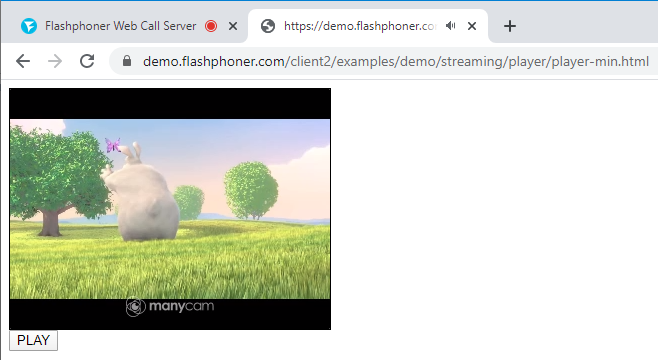
Download minimal examples
1. Download archive. 2. Unpack the example files to your Web server. Default directory for Apache: for Nginx: or see the documentation for your web server. 3. Run the minimal example in a browser using a link like Warning! The web page must be opened via https to get examples working./var/www/html
/usr/local/nginx/html
https://your.web.server/min-example-file-name.html
Download Web Call Server 5
System requirements: Linux x86_64, 1 core CPU, 2 Gb RAM, Java
Installation:
- wget https://flashphoner.com/download-wcs5.2-server.tar.gz
- Unpack and install using 'install.sh'
- Launch server using command 'service webcallserver start'
- Open the web interface https://host:8444 and activate your license
If you are using Amazon EC2, you don't need to download anything.

