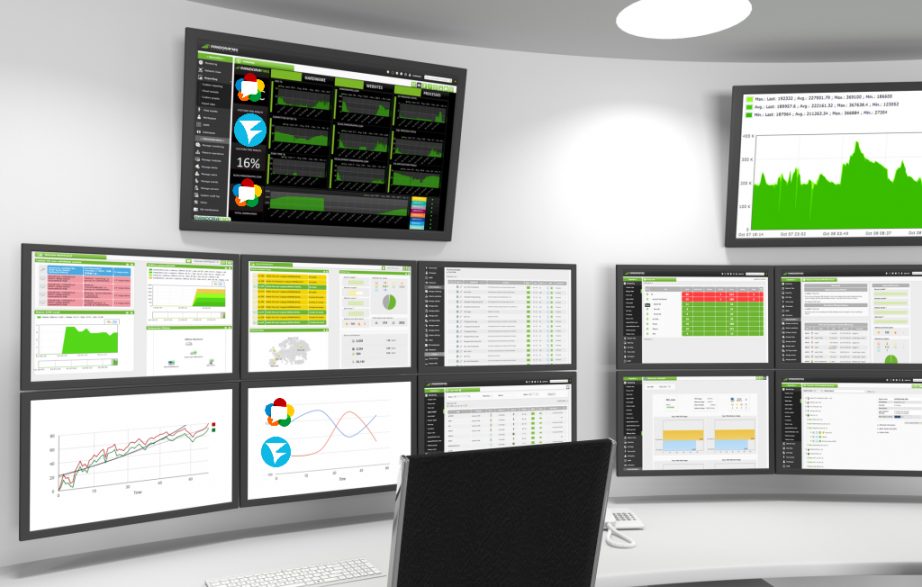Let’s imagine a situation: Oleg is a full-stack developer working with Windows and his new task is to develop a client-server application for streaming… For catching the RTSP cameras, to be exact. Of course, he can use a cloud server but then a debug of problems with the channel is added to the debug of possible problems with the client code or server settings, so testing on a local network is more convenient, in particular because it’s free. Or he can use Docker but here are the other problems come up: due to network problems, Docker on Windows is unusable, and the workaround – running Docker in a virtual machine – complicates the work too much.
What should he do in this case? The best option is to use WSL, but exactly how, we will tell you (and show) using the example of a Web Call Server (WCS), which will help to convert RTSP streams to WebRTC.