Automatic Gain Control Filter(AGC) For Wowza Media Server
Adobe Flash Player does not support AGC feature, that’s why a Flash Player client microphone might produce too high or to low voice gain and affect on voice quality for end-users. WZ-AGC is an extension for Wowza Media Server which performs server-side AGC processing for audio streams been published to Wowza server.
WZ-AGC Live Broadcasting Scheme:
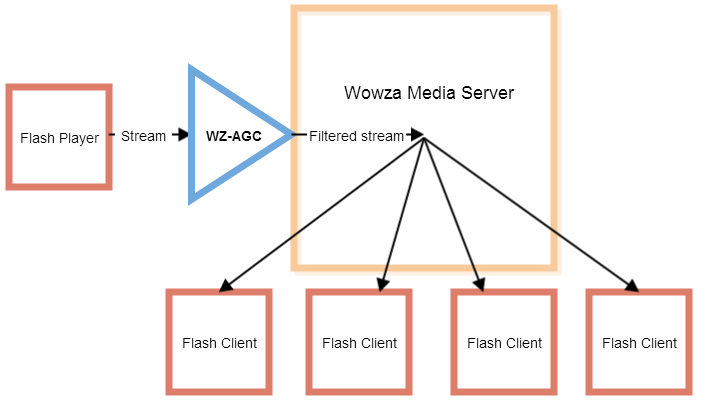
WZ-AGC Live Video Chat Scheme:
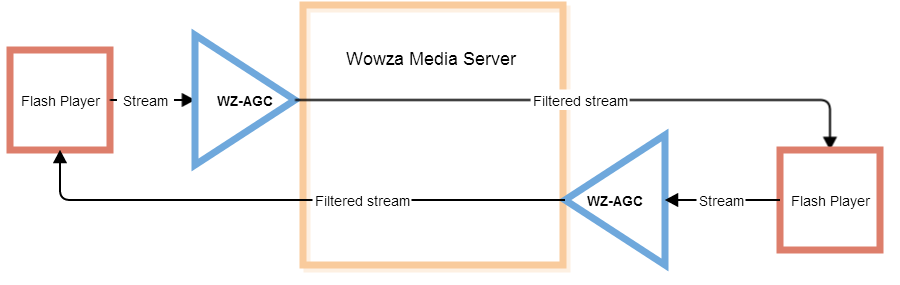
WZ-AGC Features
- Codecs: G.711 alaw, G.711 ulaw, Speex 16000 (Wideband) are supported
- AGC Filter can be attached to Wowza server-side application.
- Audio+Video streams will be processed by the filter in audio part of a stream
AGC will automatically increase the publishing voice if the voice is too low, and it will decrease voice if the voice is too high.
WZ-AGC Usecases
- Webinars
- Audio and video chats
- Live video streaming
- Interactive TV
WZ-AGC Requirements
- Linux x86_64 is currently supported
- JDK 1.7
Installation Notes
1. Wowza/lib-native/linux64/libspeex.so wowza lib will be backed up to libspeex.so.wowza.backup. You can restore the lib any time in future.
2. Streams.xml file will be changed. AGC stream description will be added to the config.
Any other Wowza configs will not be changed by WZ-AGC installation scripts.
Quick Start
1. Download and install Wowza Media Server
2. Download WZ-AGC
3. Unpack and run install.sh script.
4. You can also install testing Wowza application “videochat” to test the AGC filter. The application is a simple Wowza app which has StreamType = agc.
5. Publish an audio stream(speex) to the testing application and playback the published stream.
6. Check how AGC works.
WZ-AGC is is a free demo version limited by 1 publishing stream. Subsequent publishing streams will not be filtered by AGC filter. If you are interested in the solution for production usage, please write us to support@flashphoner.com with any questions.
Latest News
- Initiating a WebRTC server on Windows 10 using WSL2a
Let’s imagine a situation: Oleg is a full-stack developer working with Windows and his new task is to develop a client-server application for streaming… For catching the RTSP cameras, to be exact. Of course, he can use a cloud server but then a debug of problems with the channel is added to the debug of possible problems with the client code or server settings, so testing on a local network is more convenient, in particular because it’s free. Or he can use Docker but here are the other problems come up: due to network problems, Docker on Windows is unusable, and the workaround – running Docker in a virtual machine – complicates the work too much.
What should he do in this case? The best option is to use WSL, but exactly how, we will tell you (and show) using the example of a Web Call Server (WCS), which will help to convert RTSP streams to WebRTC.
19, October 2021 - How to use Docker with WebRTC in production
Docker containers are, without a doubt, a quick, easy, and convenient solution for your testing environment. But what about deploying a more loaded system using containers? How well will it run? Can Docker really be used in production?
01, July 2021 - How many RTSP cams can I connect to the WebRTC server?
We see video surveillance systems in various places — shops, malls, banks, hotels, office buildings, cottages and apartments, parking lots and busy intersections — it is difficult to name all possible options for installing cameras. There is also a great variety of different hardware and software solutions for organizing video surveillance: analog cameras and hardware video recorders of all kinds and colors, software solutions, cloud solutions, IP cameras that work both offline and with server or software solutions etc. Of all options, we are interested in those that provide video streams via RTSP.
31, May 2021

