Testing VR 360 Video Stream Playback
Test the player to play VR 360 video stream in Google Chrome
Use these instructions for quick installation and configuration of the server. In addition to that, you can connect to our demo server demo.flashphoner.com to perform the tests.
Test plan
- Connect to the web-based interface of the WCS server
- Publish a video stream from a VR camera to WCS
- Play the published stream using a regular player
- Play the published stream using a special VR player
Testing the player in the Google Chrome browser
1. On the WCS server side, in the flashphoner.properties settings file, set the necessary bitrate limits and SDP parameters
webrtc_cc_min_bitrate=5000000 webrtc_cc_max_bitrate=10000000 webrtc_sdp_min_bitrate_bps=5000000 webrtc_sdp_max_bitrate_bps=10000000
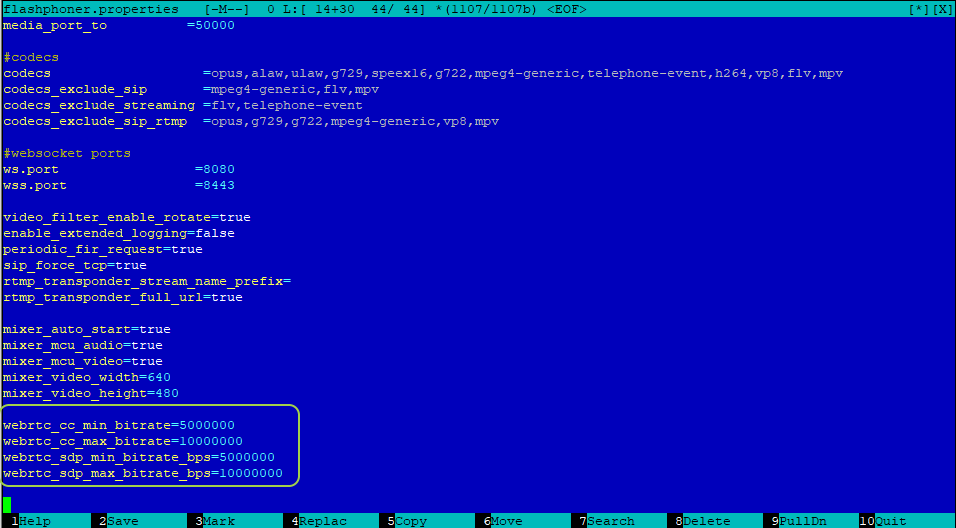
2. Log in to the web interface of the server demo.flashphoner.com

3. From the menu on the left side of the page, select “Media Devices”
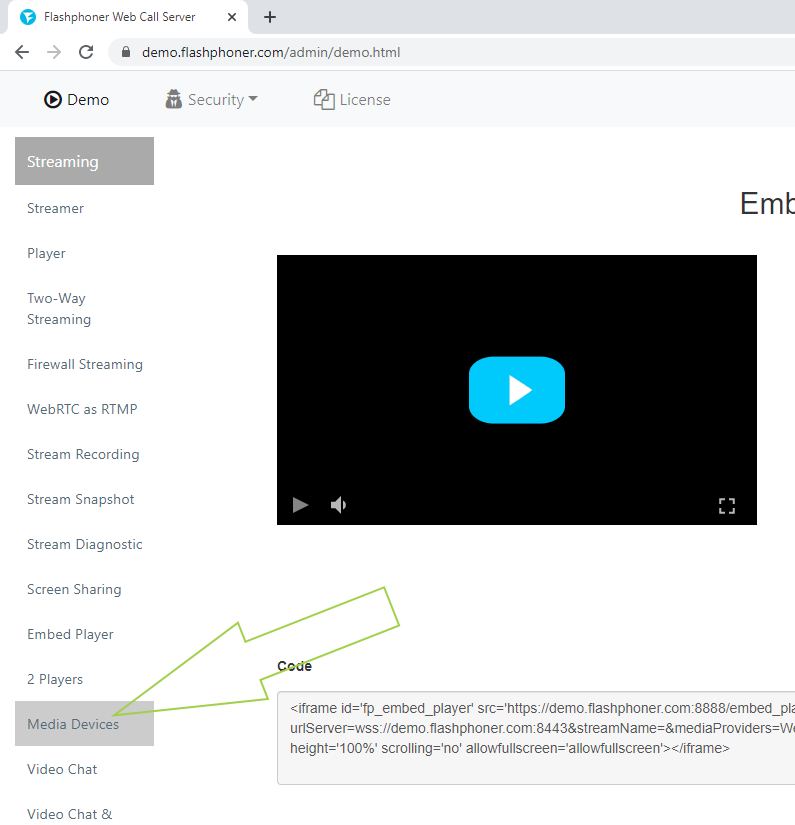
4. On the page that opens, in the “Send Video” section, set the necessary parameters for capturing the stream from the camera:
- resolution 3072 × 1536
- FPS 24 (when broadcasting from a browser, the camera that we used for testing only supports such FPS)
- TCP transport
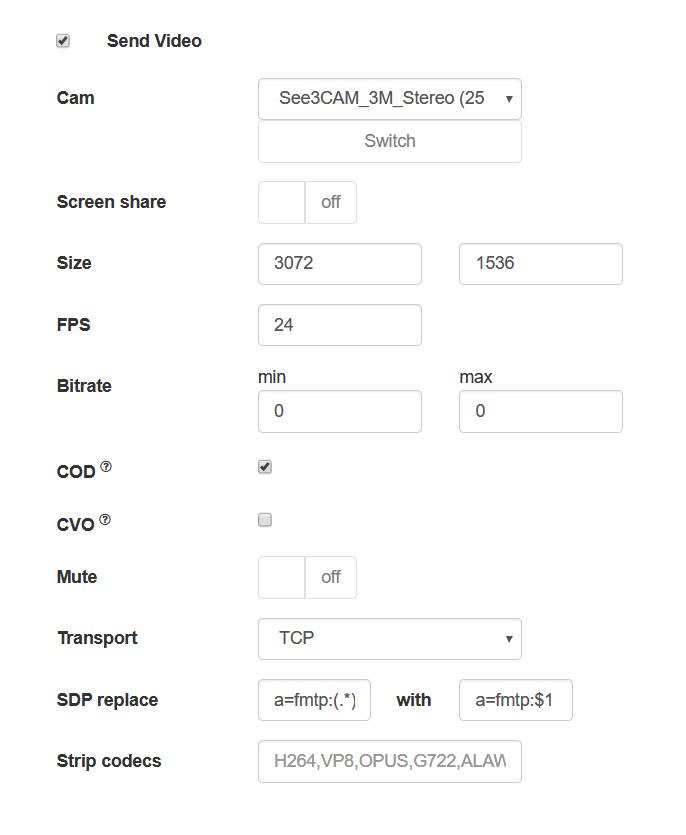
5. At the top of the same page we publish a stream from a VR camera
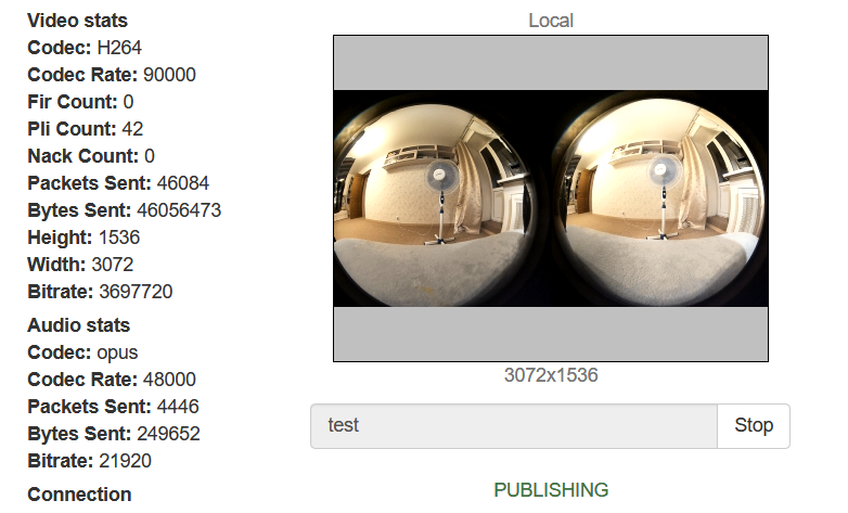
6. In a new browser tab, open the “Player” example from the menu on the left side of the page and try to play the published video stream. As you can see, in a “regular” WebRTC player, the stream from the VR camera is not collected in one picture
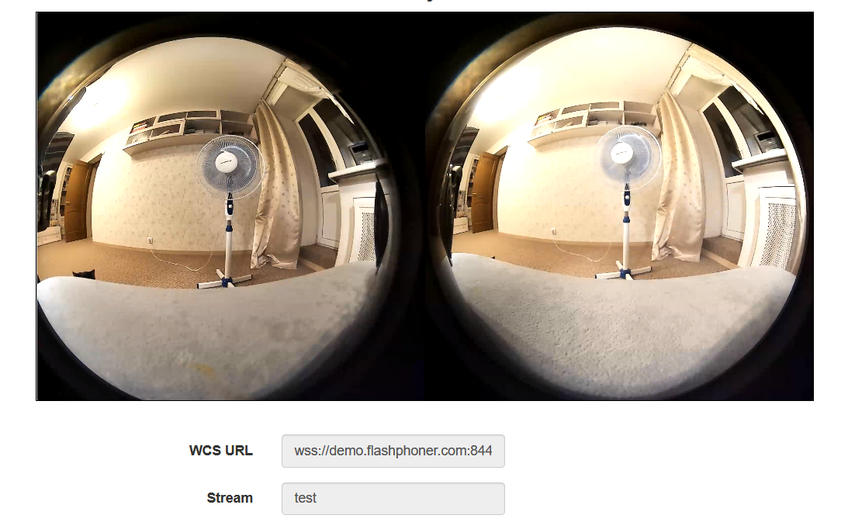
7. Now try to play the VR video stream in a special player. In this case, the stream from the VR camera is collected in one picture and you can change the viewing direction (right, left, top, bottom) with the mouse.
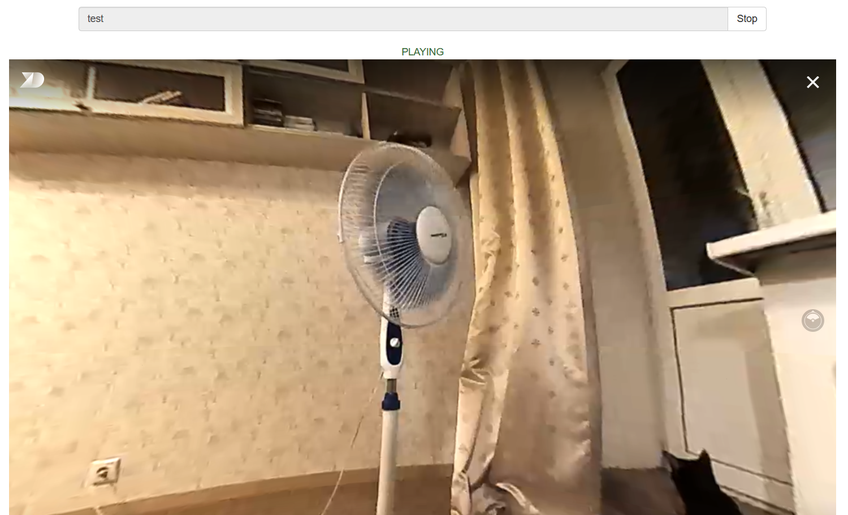
For more information on embedding such a player in your web project, see the Embedding page.
Download Web Call Server 5
System requirements: Linux x86_64, 1 core CPU, 2 Gb RAM, Java
Installation:
- wget https://flashphoner.com/download-wcs5.2-server.tar.gz
- Unpack and install using 'install.sh'
- Launch server using command 'service webcallserver start'
- Open the web interface https://host:8444 and activate your license
If you are using Amazon EC2, you don't need to download anything.

