Testing WebRTC broadcasting to the RTMP Server
Test WebRTC broadcast video stream from Google Chrome browser with republishing as RTMP
Use these instructions for quick installation and configuration of the server. In addition to that, you can connect to our demo server demo.flashphoner.com to perform the tests. For testing, we use a virtual camera that plays a video clip.
Test plan
- Connect to WCS server
- Start broadcasting the video stream from the webcam in the Google Chrome browser
- Start playback of the broadcast stream on the RTMP server
Republishing WebRTC stream to the local RTMP server
1. Log in to the web-interface of the server demo.flashphoner.com

2. Select “WebRTC as RTMP” from the menu on the left side of the page
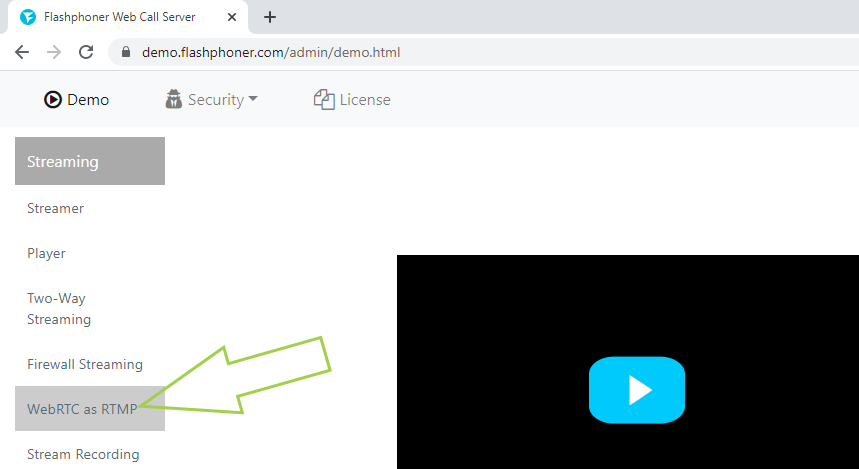
3. On the page opened, allow Flash in browser settings if necessary and in the “RTMP Target Details” section, specify:
- RTMP URL – address of the RTMP server
- Stream – the name of the video stream
By default, localhost is used as the RTMP URL, which means that the WebRTC video stream will be republished as RTMP to the same WCS server.
Then click the “Start” button to start broadcasting the video stream.
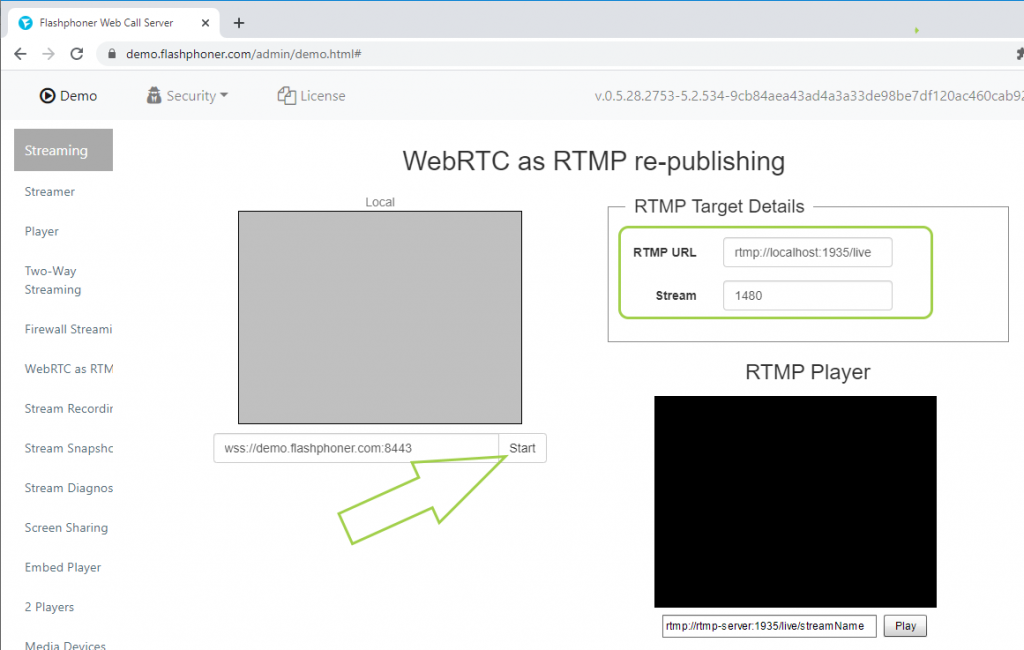
If the connection and broadcasting of the video is successful, the status “PUBLISHING” is displayed on the page
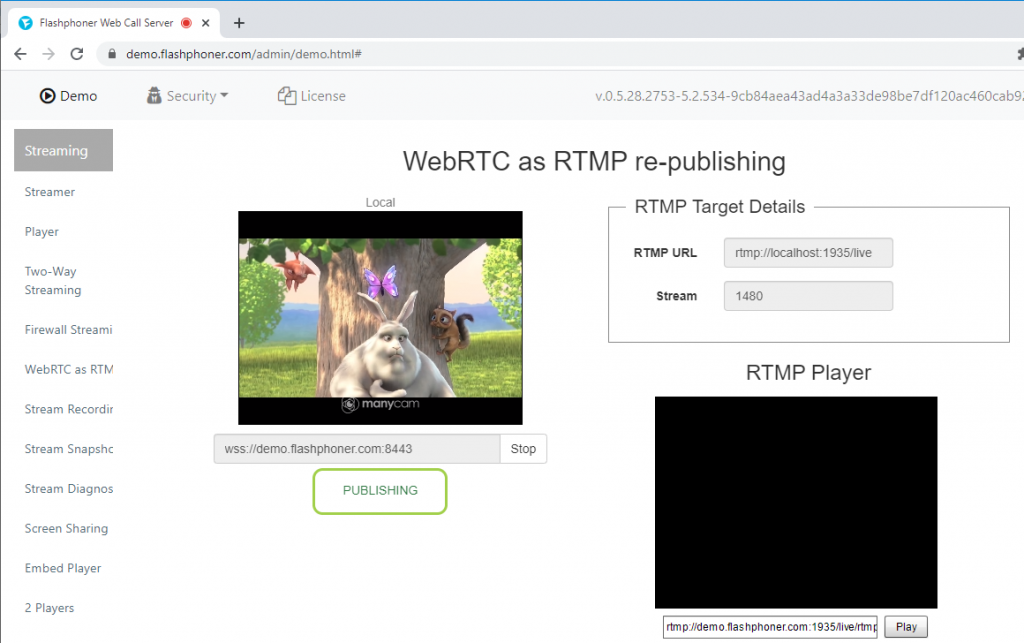
4. Click the “Play” button under the player form in order to play the republished RTMP video stream

As a result, the video stream is sent via WebRTC to the server and is republished to the same server as RTMP. We were able to verify this by playing the stream in the test RTMP player.
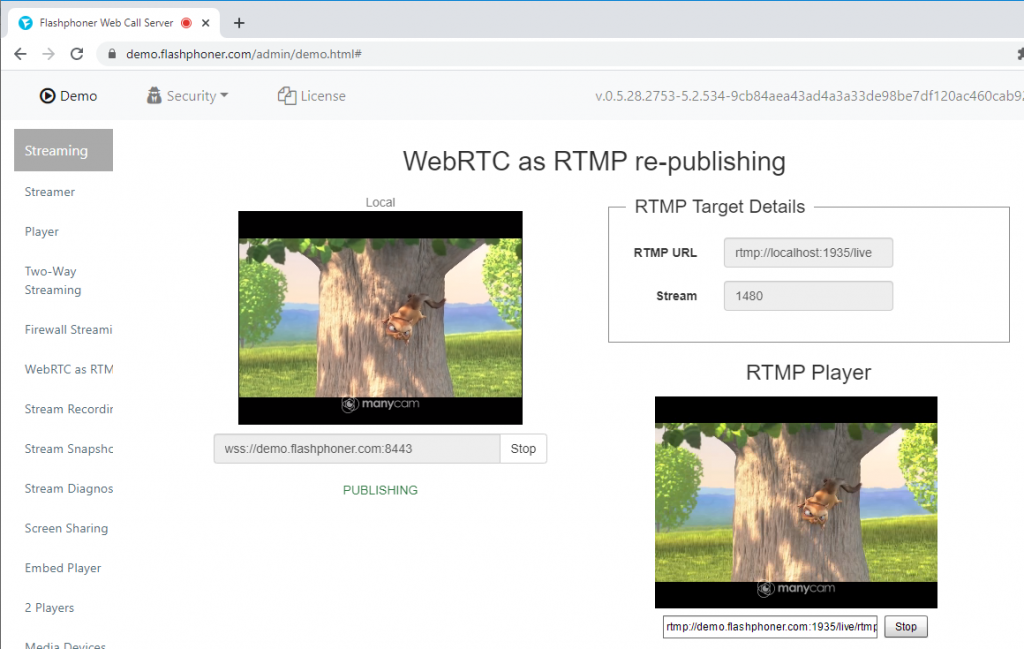
Additional information on the embedding the functionality of republishing WebRTC to an RTMP server is on the Embedding page
Download Web Call Server 5
System requirements: Linux x86_64, 1 core CPU, 2 Gb RAM, Java
Installation:
- wget https://flashphoner.com/download-wcs5.2-server.tar.gz
- Unpack and install using 'install.sh'
- Launch server using command 'service webcallserver start'
- Open the web interface https://host:8444 and activate your license
If you are using Amazon EC2, you don't need to download anything.

