Testing VOD capture from a file
Test VOD capture from file using Google Chrome browser
Use these instructions for quick installation and configuration of the server. In addition to that, you can connect to our demo server demo.flashphoner.com to perform the tests.
Test plan
- Post to WCS a video file
- Start playback of a video stream captured from the file
- Delete the file from the server
- Make sure that after deleting the file WCS gives an error when trying to play it
Testing VOD Capture in Google Chrome
1. In any convenient way, place a .mp4 video file in the directory
usr/local/FlashphonerWebCallServer/media/
on your WCS server. In our example, “sample.mp4”
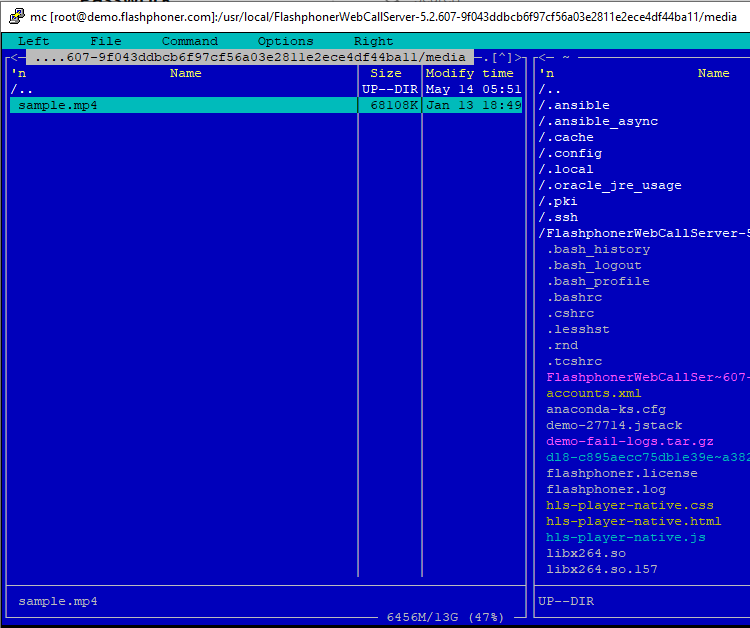
2. Log in to the server web interface demo.flashphoner.com

3. Select “Player” from the menu at the left side of the page
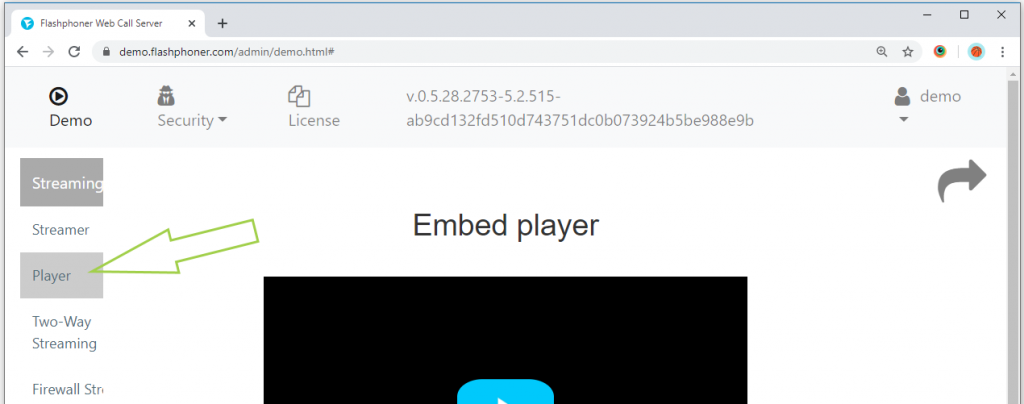
4. Enter the file name in the “Stream” field as
vod://sample.mp4
and click “Start”
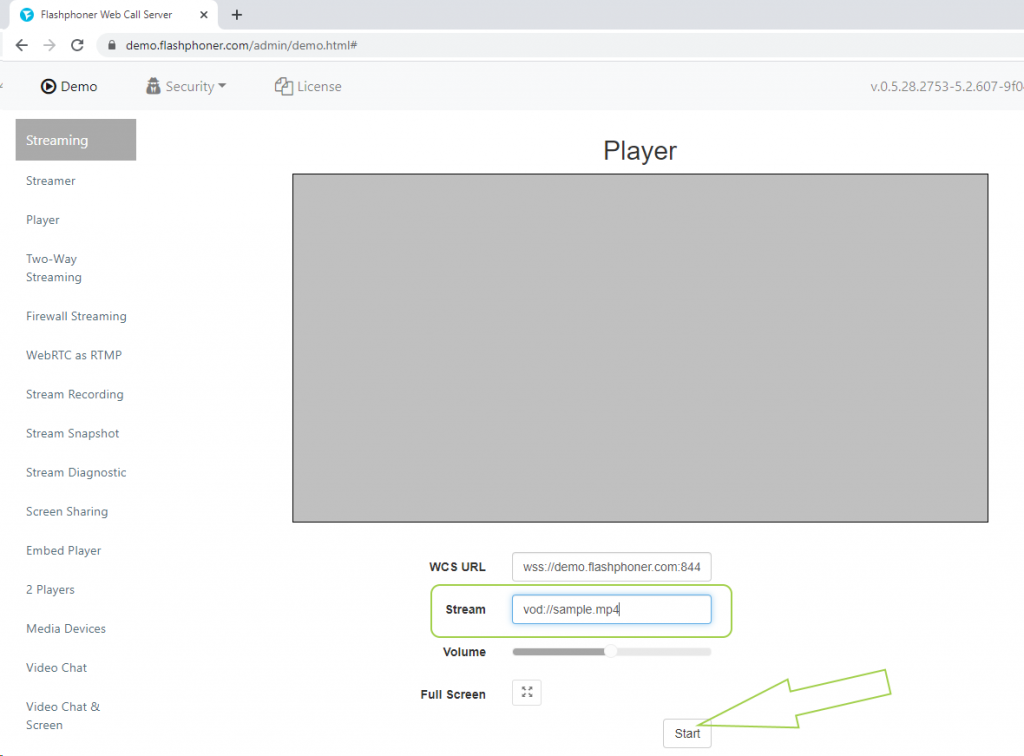
5. Done! The video stream captured from the file “sample.mp4” is played in the player
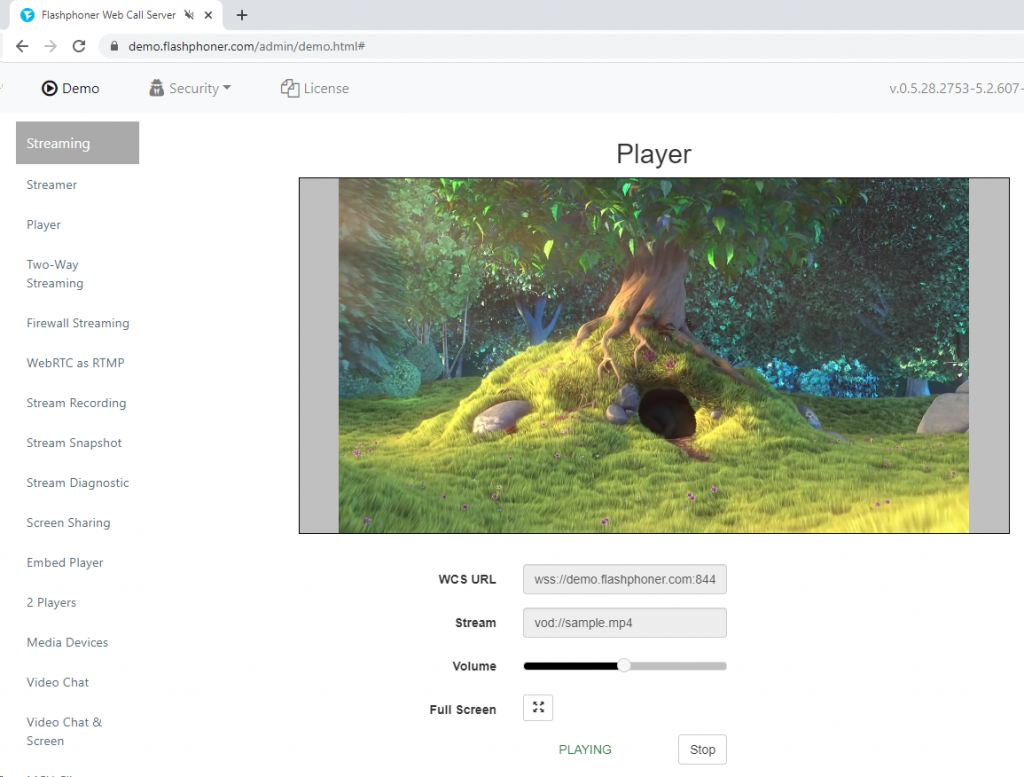
6. Remove the .mp4 video file from the directory
usr/local/FlashphonerWebCallServer/media/
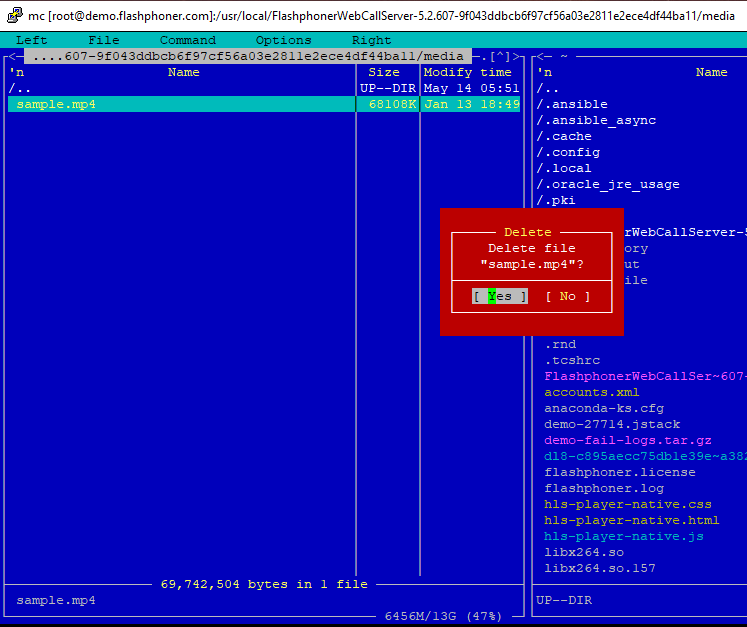
7. When you try to play “vod: //sample.mp4” again, the player will display the status FAILED
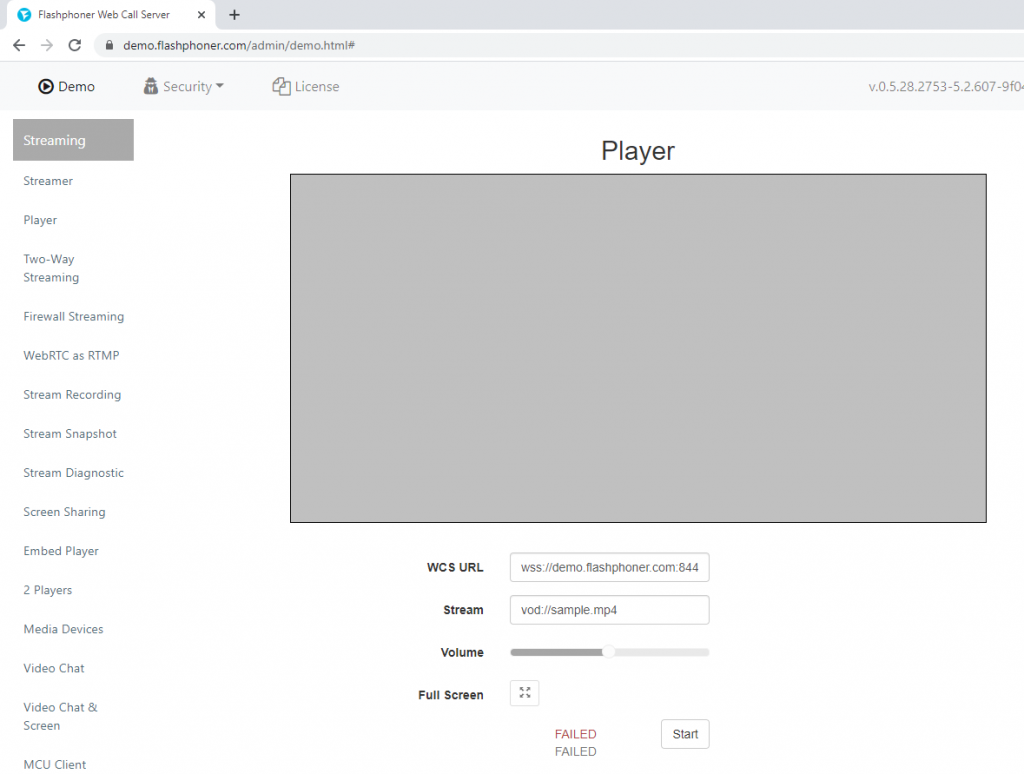
This test will work in WebRTC browsers such as Google Chrome, Opera and Firefox on desktops and mobile devices that support WebRTC technology.
Detailed information on embedding code for capturing VOD from a file into a web page is on the page Embedding
Download Web Call Server 5
System requirements: Linux x86_64, 1 core CPU, 2 Gb RAM, Java
Installation:
- wget https://flashphoner.com/download-wcs5.2-server.tar.gz
- Unpack and install using 'install.sh'
- Launch server using command 'service webcallserver start'
- Open the web interface https://host:8444 and activate your license
If you are using Amazon EC2, you don't need to download anything.

