Testing video playback in a browser via MSE
We test the playback of the video stream using MSE technology in the Google Chrome browser
Use these instructions for quick installation and configuration of the server. In addition to that, you can connect to our demo server demo.flashphoner.com to perform the tests. In this example, we use a virtual camera that plays a video clip.
Test plan
- Connect to the web-based interface of the WCS server
- Publish a video stream
- Start playback of the published video stream using MSE technology in the player
- Ensure that the stream plays back using MSE technology
Testing video playback via MSE technology in Google Chrome
1. Log in to the web interface of the server demo.flashphoner.com

2. Select “Two-way Streaming” from the menu on the left side of the page
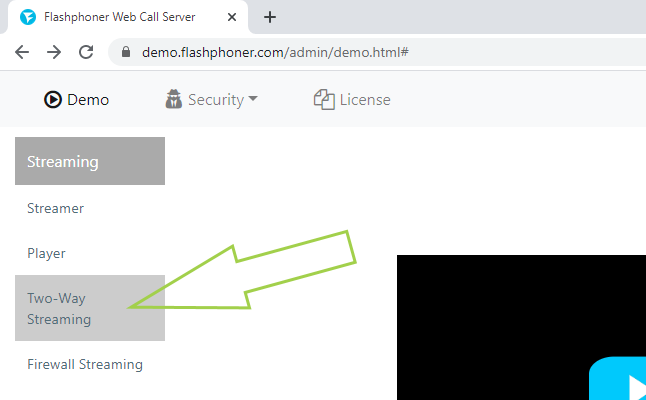
3. Click the “Connect” button
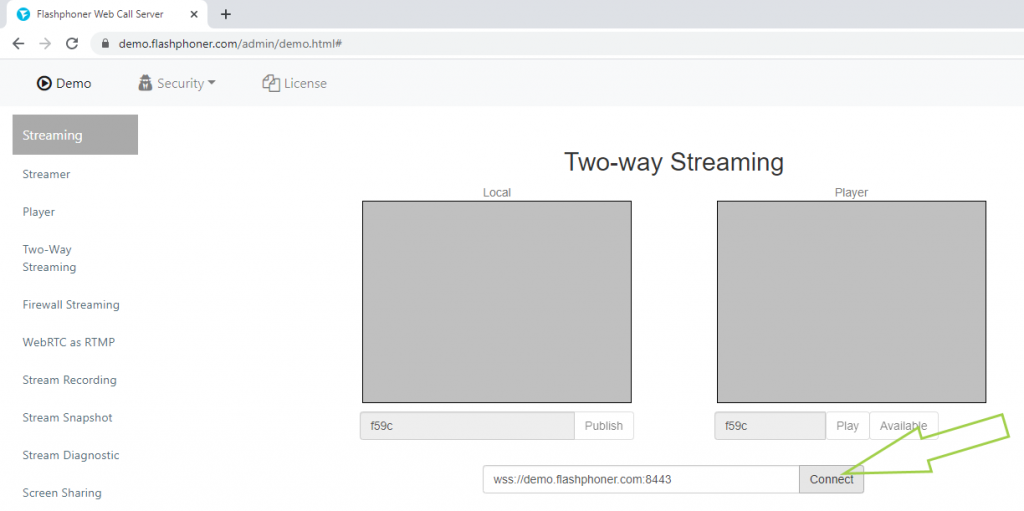
4. Verify that the status of the connection to the WCS is “Established”. Specify a stream name. We have “stream1”. Click “Publish”
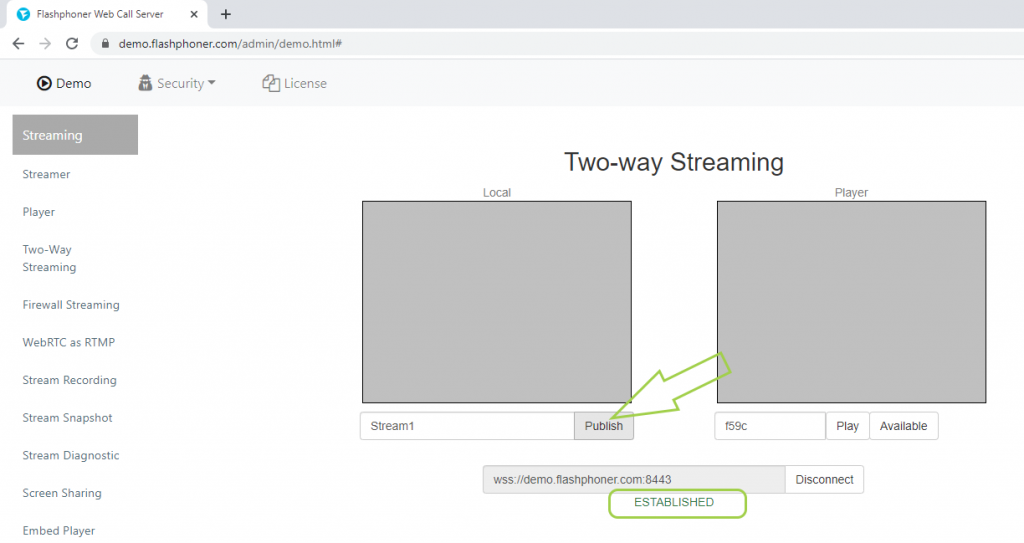
5. The video stream from the webcam is displayed in the “Local” player
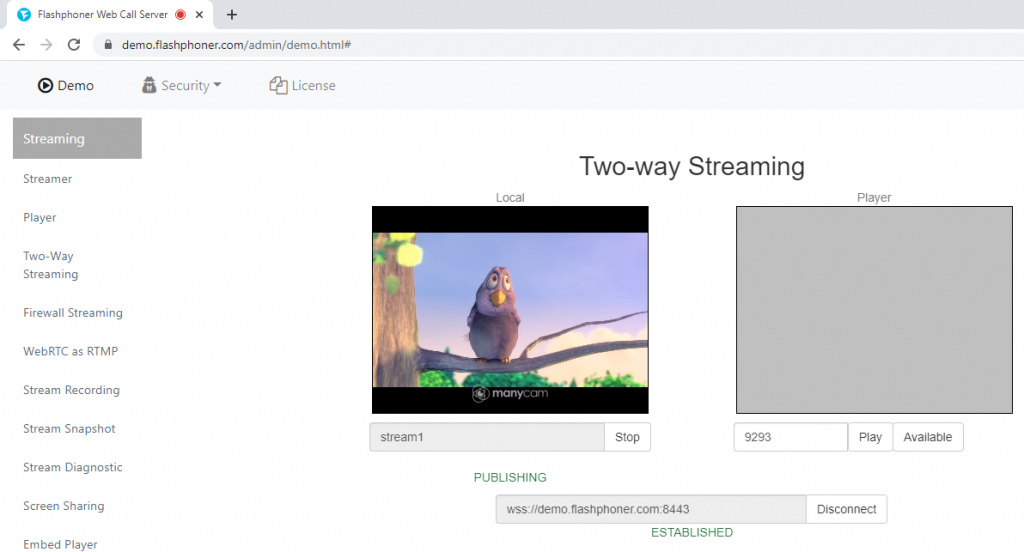
6. Open the web interface of the server demo.flashphoner.com in a new browser tab. If necessary, log in and select “Player” from the menu on the left side of the page
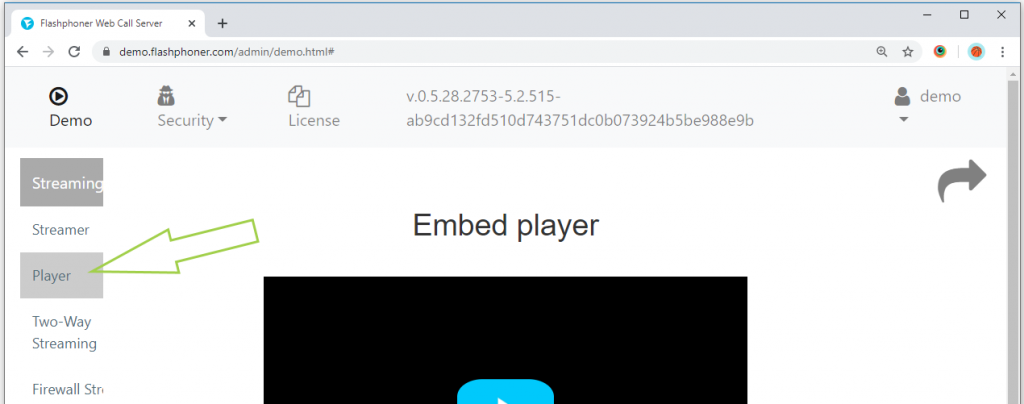
7. Open the “Player” example in a new tab. To do this, click on the curved arrow in the upper right corner of the page
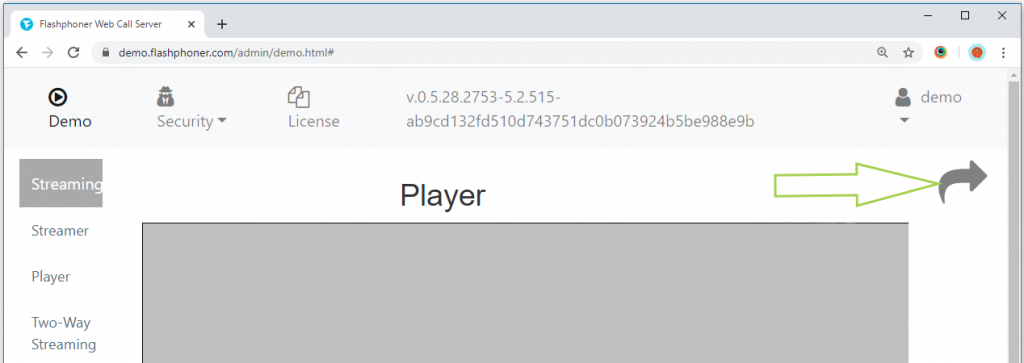
8. Add to the URL of the page in your browser
?mediaProvider=MSE
which would become
https://demo.flashphoner.com/client2/examples/demo/streaming/player/player.html?mediaProvider=MSE
and open the page

9. For the player that opens, in the “Stream” field, specify the name of the stream that we specified when publishing (stream1) and click the “Start” button
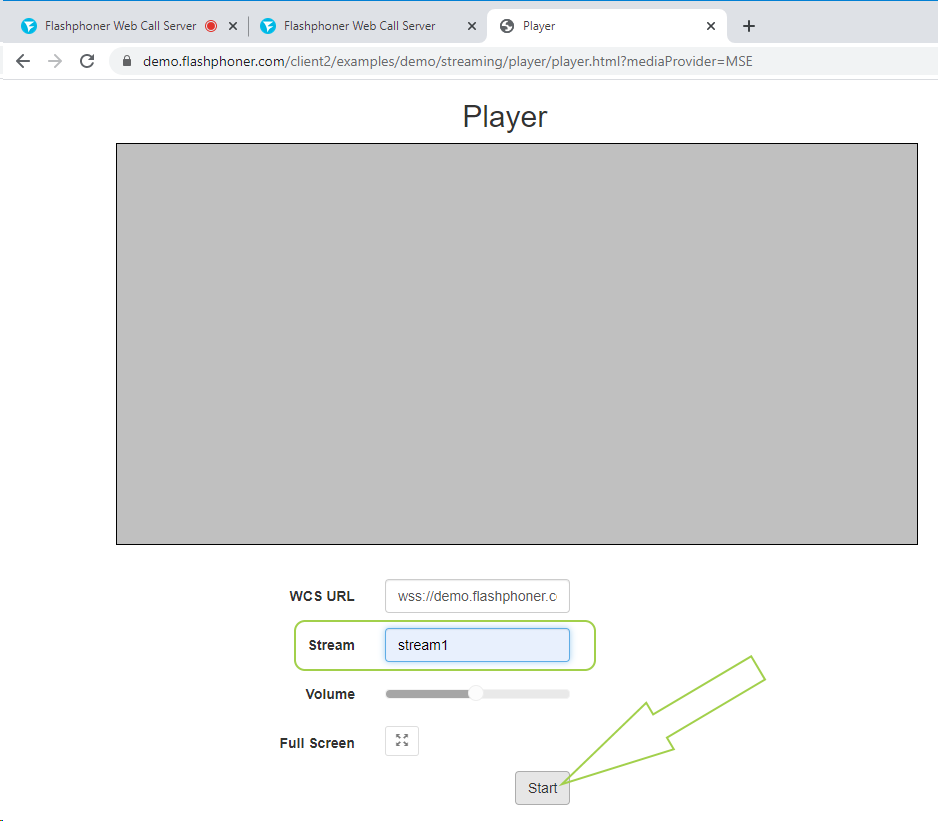
10. Done! The video stream is played in the player using MSE technology. To verify this, press the F12 button on the keyboard, open the “Network” tab, filter WS, select “demo.flashphoner.com” on the left and open “messages”. The presence of WebSocket “Binary Message” indicates the playback of the video stream using MSE technology
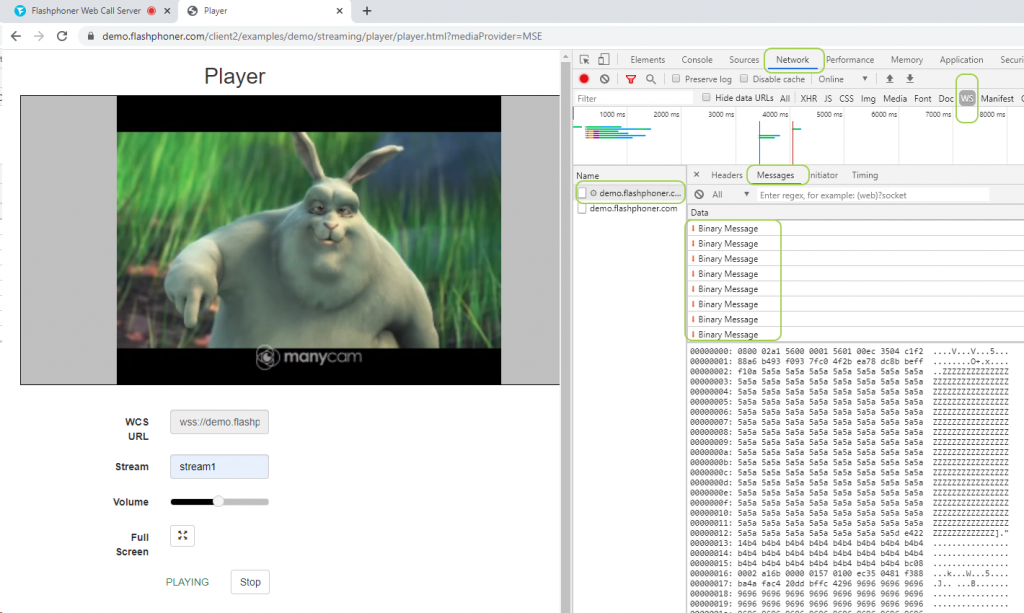
For more information on embedding video playback in a browser via MSE in your web project, see the page Embedding
Download Web Call Server 5
System requirements: Linux x86_64, 1 core CPU, 2 Gb RAM, Java
Installation:
- wget https://flashphoner.com/download-wcs5.2-server.tar.gz
- Unpack and install using 'install.sh'
- Launch server using command 'service webcallserver start'
- Open the web interface https://host:8444 and activate your license
If you are using Amazon EC2, you don't need to download anything.

