Testing the player for the browser
We test the player’s work in Google Chrome
Use these instructions for quick installation and configuration of the server. In addition to that, you can connect to our demo server demo.flashphoner.com to perform the tests.
Test plan
- Connect to the web-based interface of the WCS server
- Start playback of a video stream from a public web camera in the player
Testing the player in the Google Chrome browser
1. Log in to the web interface of the server demo.flashphoner.com

2. On the opened page with the player, specify a link to a stream from a public web camera in the “Stream” field. Click the “Test now” button in order for the WCS server to receive the video stream from the web camera. Then click the play button on the player
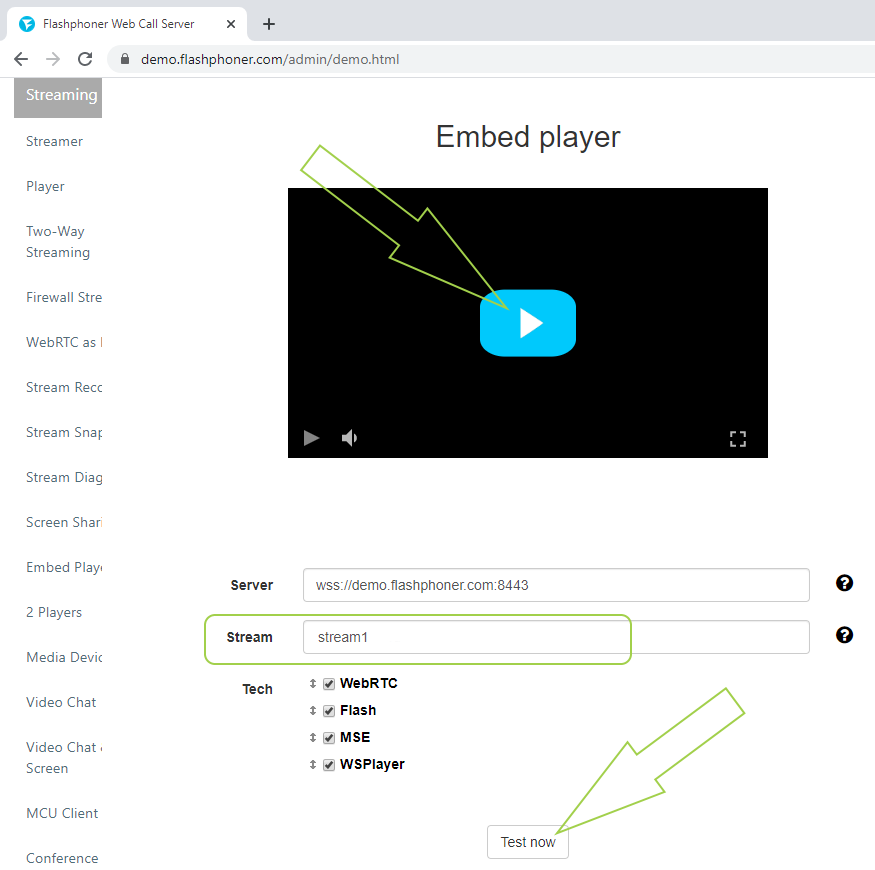
3. Done! The stream from the public webcam is played in the player
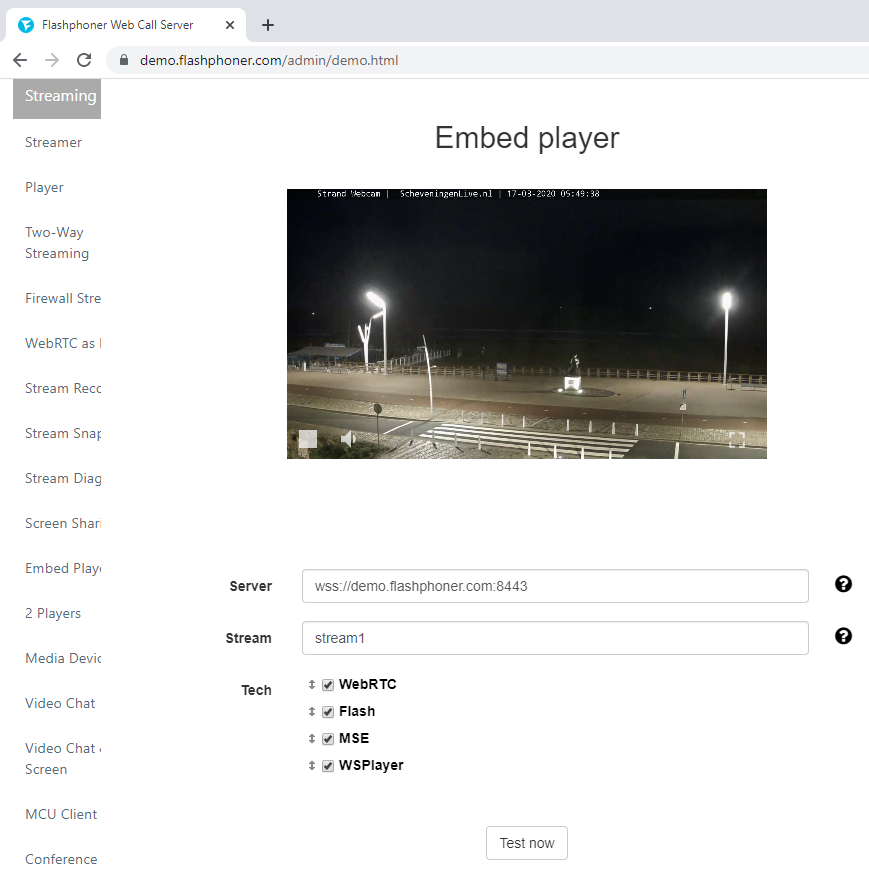
For more information on embedding such a player in your web project, see the Embedding page
Download Web Call Server 5
System requirements: Linux x86_64, 1 core CPU, 2 Gb RAM, Java
Installation:
- wget https://flashphoner.com/download-wcs5.2-server.tar.gz
- Unpack and install using 'install.sh'
- Launch server using command 'service webcallserver start'
- Open the web interface https://host:8444 and activate your license
If you are using Amazon EC2, you don't need to download anything.

