Testing snapshot slicing of video streams
Consider the example of taking a snapshot using the Web SDK in Google Chrome
Use these instructions for quick installation and configuration of the server. In addition to that, you can connect to our demo server demo.flashphoner.com to perform the tests.
Test plan
- Start publishing a video stream.
- Make a snapshot.
Testing snapshots in Google Chrome
1. Log in to the server web interface demo.flashphoner.com

2. Select «Stream Snapshot» from the menu on the left side of the page.
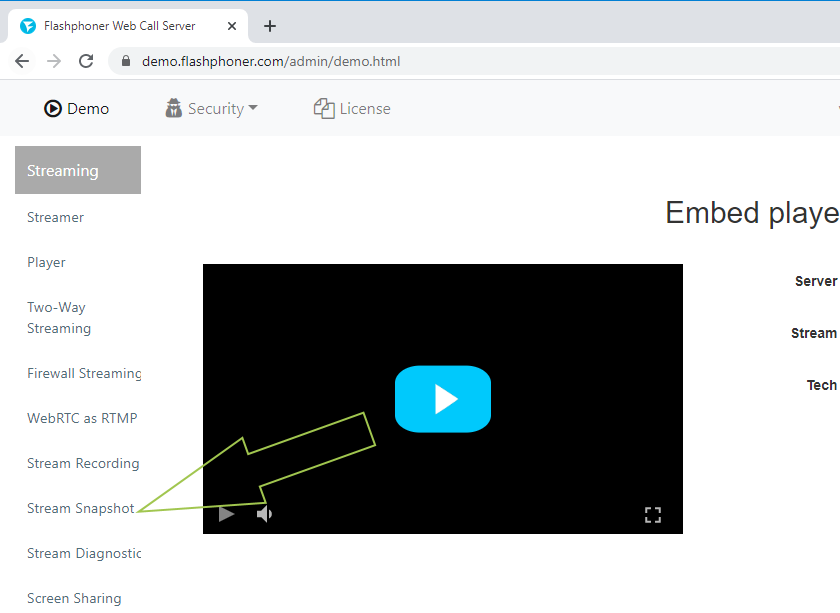
3. On the page that opens, click the “Start” button. Publishing of the stream from your camera will be started. For testing, we use a virtual camera that broadcasts video.
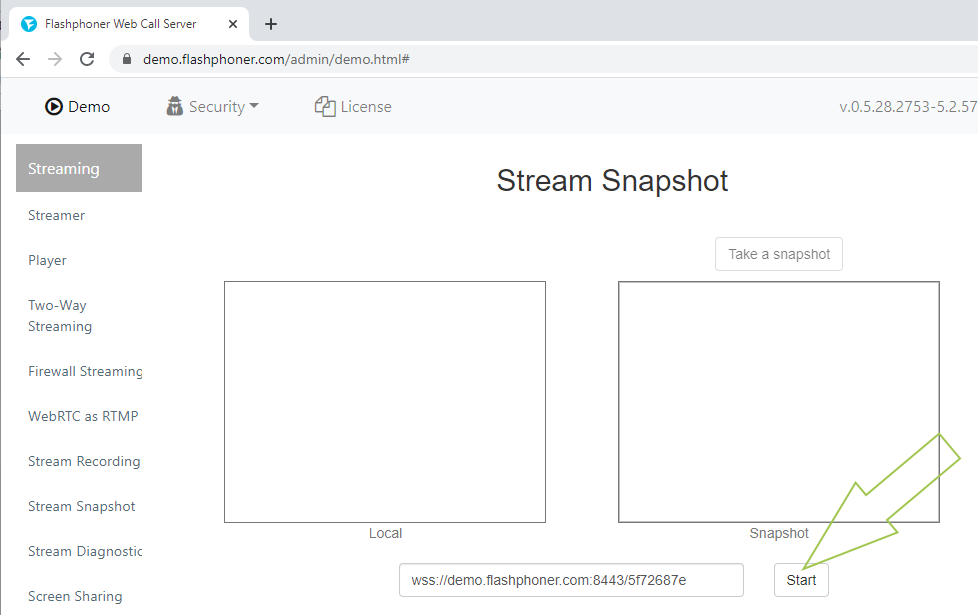
4. A preview of the broadcast video stream is displayed in the “Local” player on the web page. Click “Take a snapshot” to create a snapshot
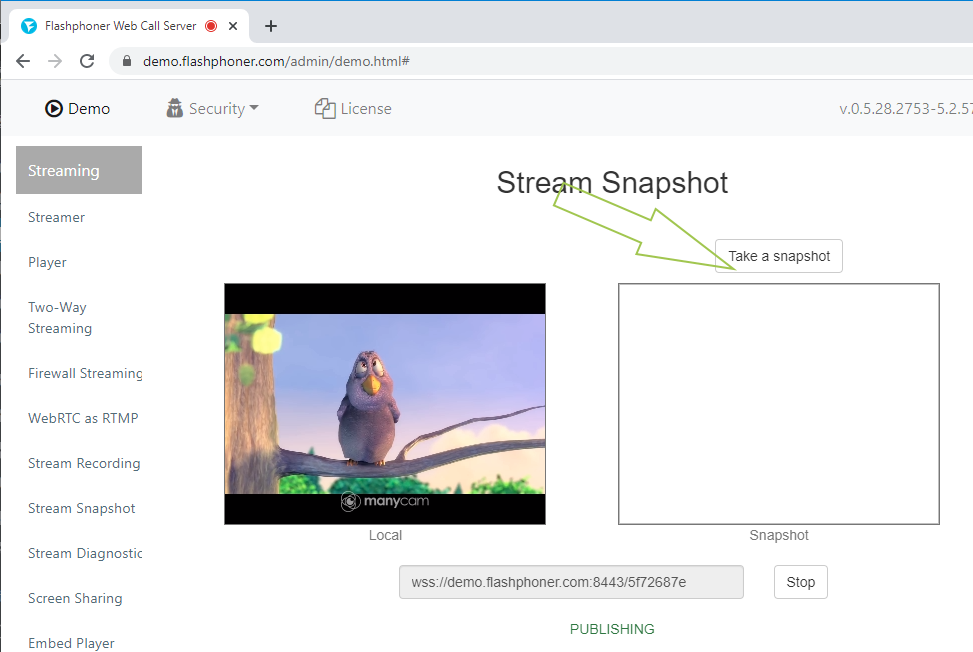
5. Done! The snapshot is displayed on the page in the “Snapshot” field
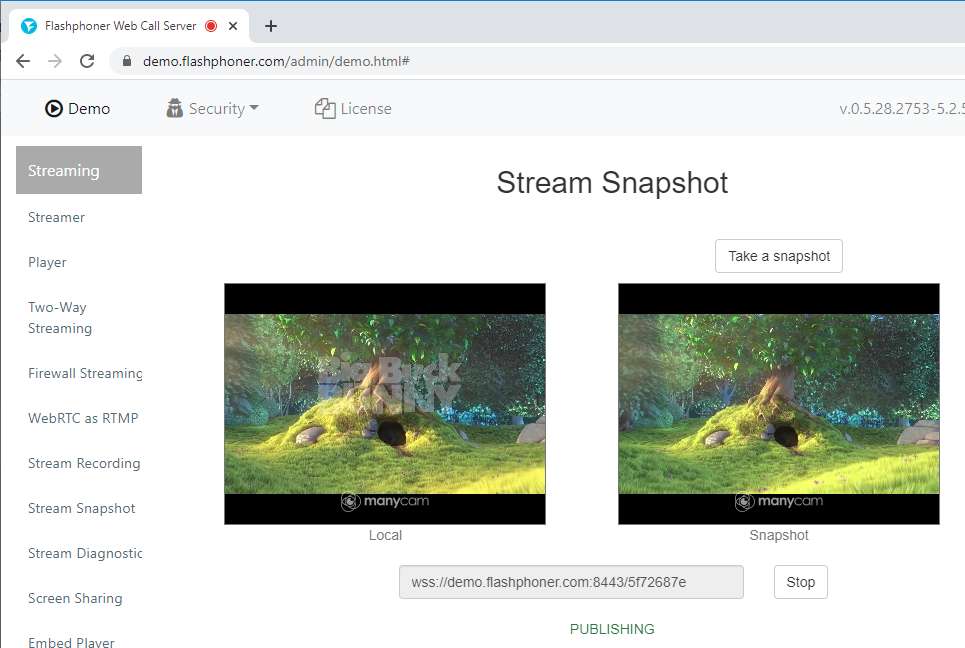
This test will work in WebRTC browsers such as Google Chrome, Opera and Firefox on desktops and mobile devices that support WebRTC technology.
For more information on embedding code of a slicing snapshots in a web page, see the Embedding page.
Download Web Call Server 5
System requirements: Linux x86_64, 1 core CPU, 2 Gb RAM, Java
Installation:
- wget https://flashphoner.com/download-wcs5.2-server.tar.gz
- Unpack and install using 'install.sh'
- Launch server using command 'service webcallserver start'
- Open the web interface https://host:8444 and activate your license
If you are using Amazon EC2, you don't need to download anything.

