Testing example SIP as RTMP
Here we show an example of testing the republishing and playback of a SIP stream as RTMP
Use these instructions for quick installation and configuration of the server. In addition to that, you can connect to our demo server demo.flashphoner.com to perform the tests. Also for testing, you will need credentials to connect to a SIP server and a software SIP phone.
Test plan
- Connect to SIP server
- Make outgoing SIP video call
- Play the video stream of the outgoing SIP video call in the player on the browser page and in a third-party player (VLC Media Player)
Testing example SIP as RTMP
1. Log in to the web interface of the server demo.flashphoner.com
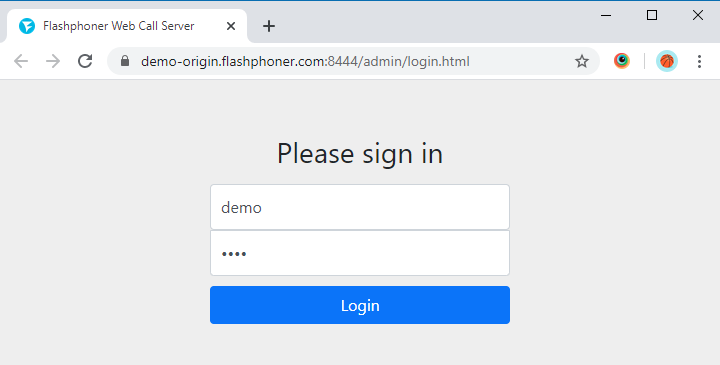
2. Select “SIP as RTMP” from the menu on the left side of the page
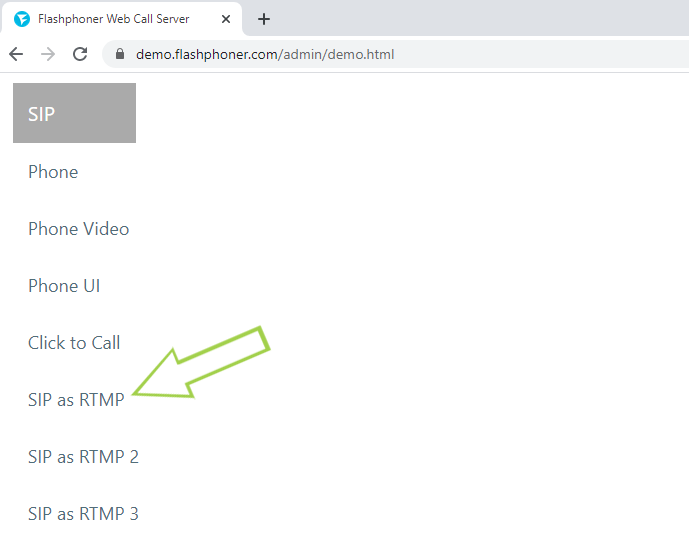
3. On the page that opens, fill in the fields in the “SIP Details” section. Specify the necessary credentials to connect to your SIP server. Activate the checkboxes “hasAudio”, “hasVideo”. If your SIP server requires authorization, activate the “Register Required” checkbox.
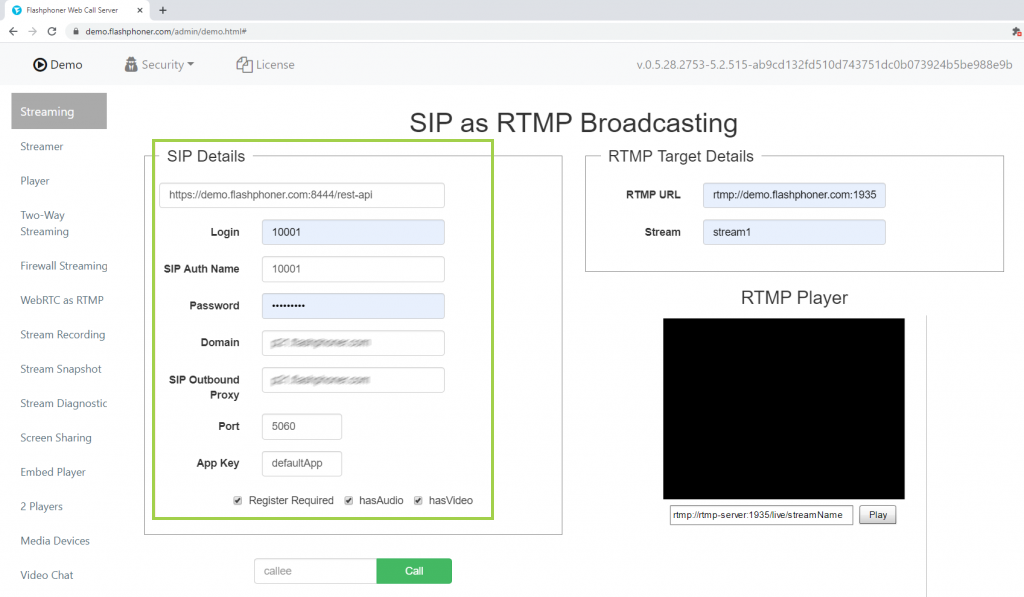
4. Fill in the fields in the “RTMP Target Details” section. Indicate the URL of the server to which the stream will be republish and the name of the RTMP stream. In our example, we republished the stream to the same WCS server: the server URL in this case: rtmp://demo.flashphoner.com:1935/live, the name of the stream is “stream1”
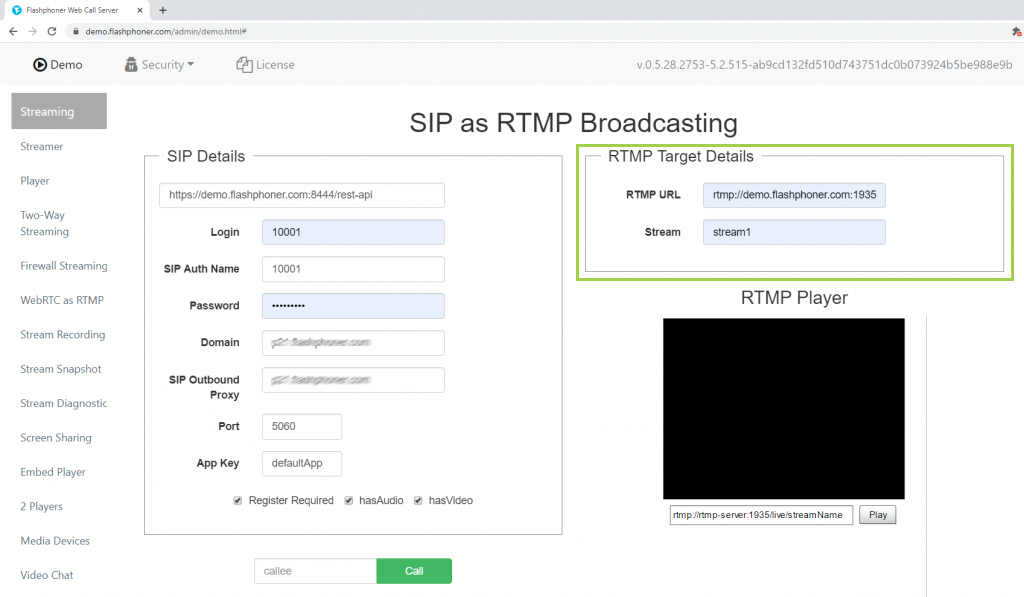
5. In the field for entering the callee number, specify the number of the second subscriber to whom the outgoing SIP call will be made and click the “Call” button
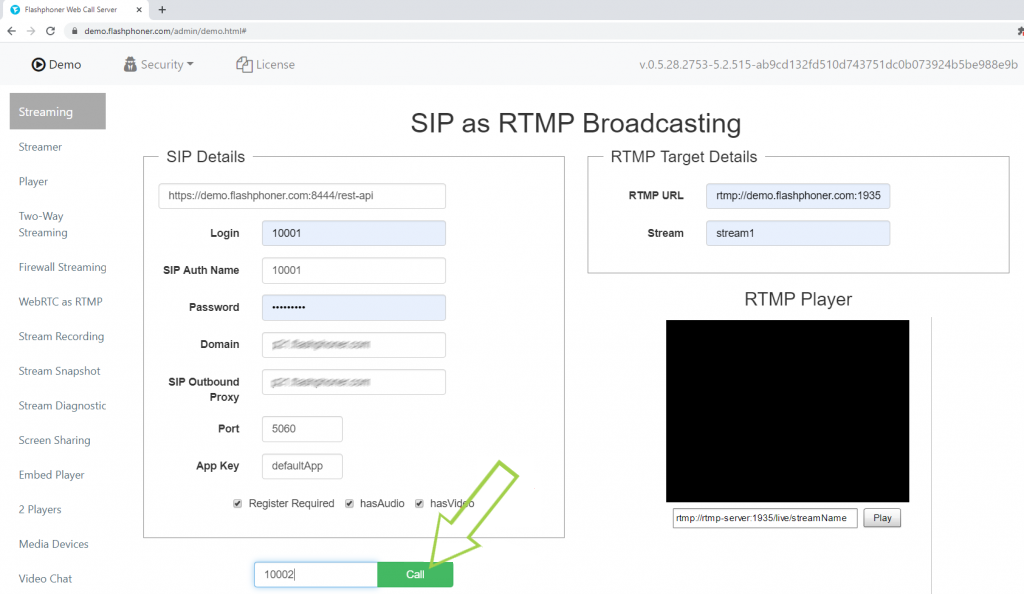
6. Answer the call on the SIP softphone
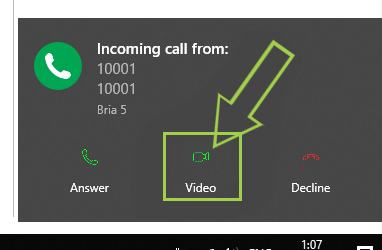
7. When the call between the browser and the SIP softphone is establishing, click the “Play” button
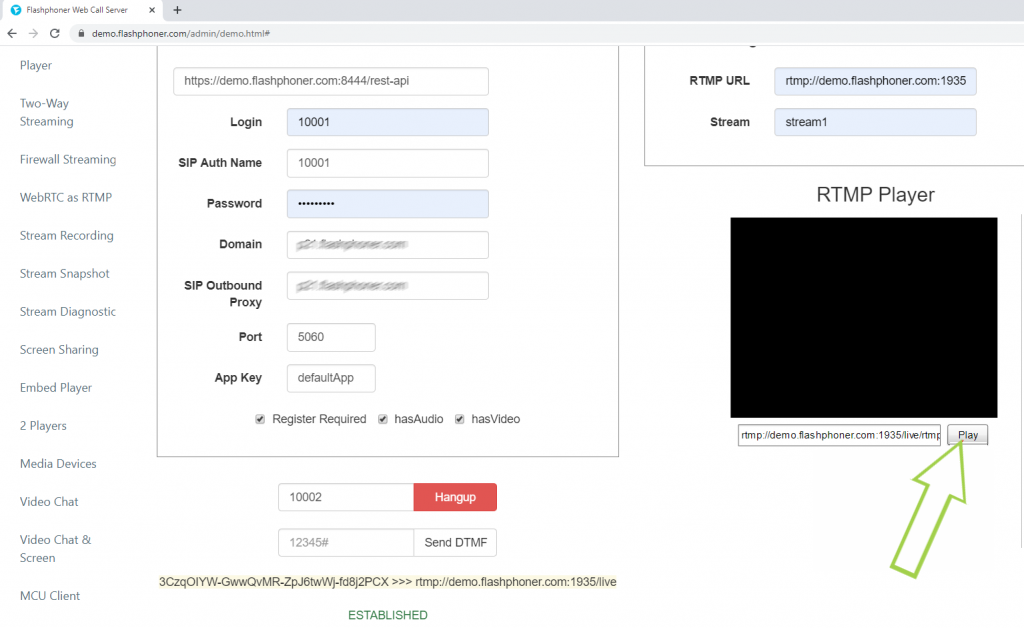
8. Done, the SIP video stream plays as RTMP on the browser page. Copy the link from the field next to the “Play” button
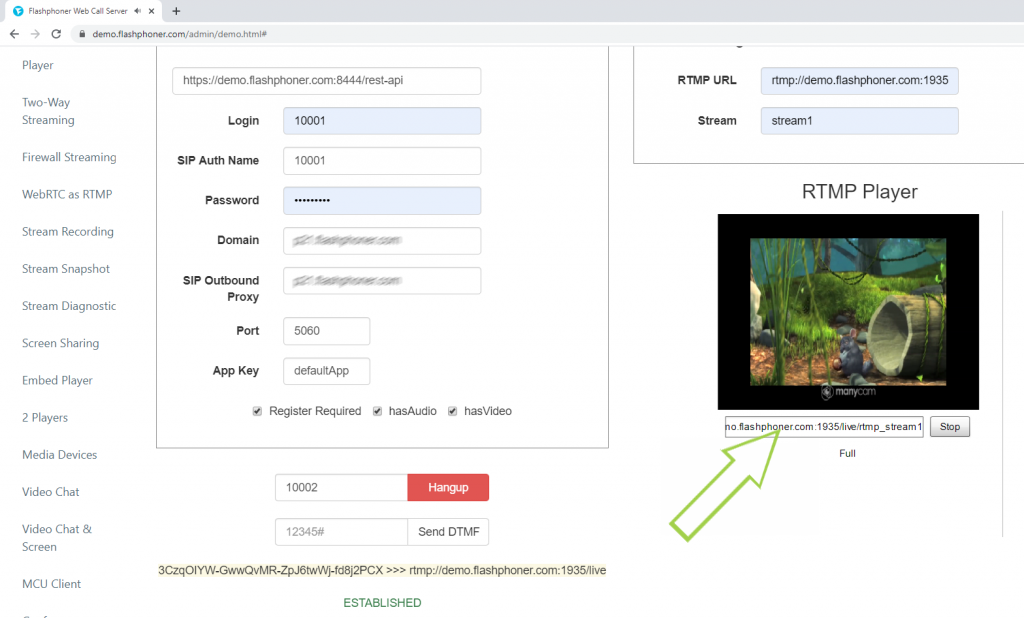
9. Launch VLC Media Player. In the main menu, select “Media” > “Open Network Stream”

10. Paste the copied link into the input field and click the “Play” button
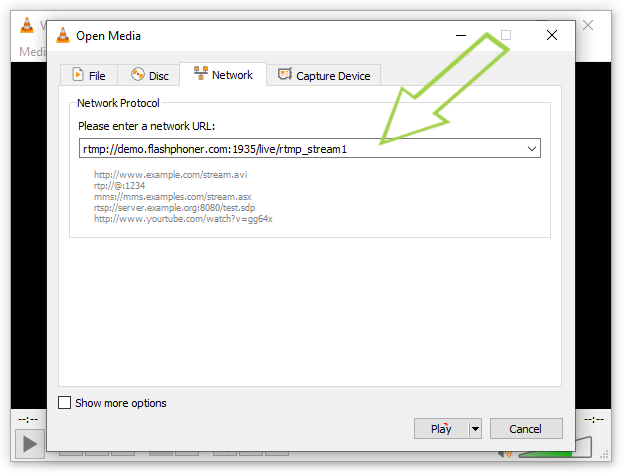
11. Done! The republished SIP video stream is played in the third-party player “VLC Media Player”
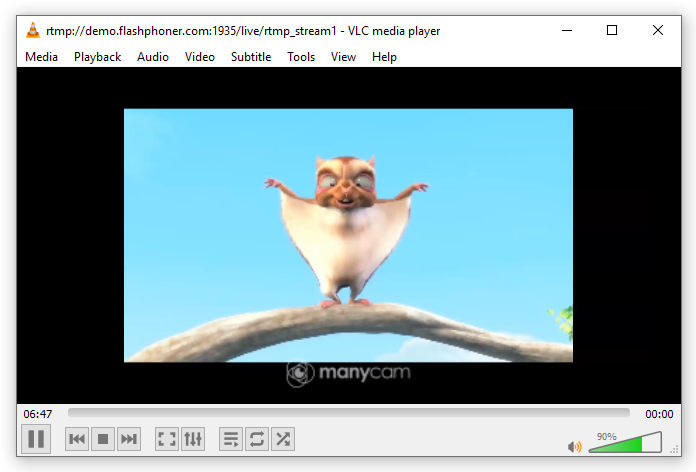
For testing we used a video played using a virtual camera.
As a result of the testing, we successfully established communication with the SIP server, made a video call with it, captured the video stream and played it as an RTMP video stream on the web page and in a third-party player.
You can find additional information on embedding repubishing and subsequent playback of a SIP stream as RTMP in your web project on the Embedding page.
Download Web Call Server 5
System requirements: Linux x86_64, 1 core CPU, 2 Gb RAM, Java
Installation:
- wget https://flashphoner.com/download-wcs5.2-server.tar.gz
- Unpack and install using 'install.sh'
- Launch server using command 'service webcallserver start'
- Open the web interface https://host:8444 and activate your license
If you are using Amazon EC2, you don't need to download anything.

