Testing of a browser web phone with SIP devices and mobile GSM
We test voice calls from a browser to a video call to the SIP device
Use these instructions for quick installation and configuration of the server. In addition to that, you can connect to our demo server demo.flashphoner.com to perform the tests. Also for testing, you will need credentials to connect to the SIP server and a software SIP phone.
Test plan
- Connect to WCS server
- Connect to SIP server
- Make a test audio call, receive it on the SIP softphone and make sure that the audio stream is being exchanged
- Make a test video call, receive it on the SIP softphone and make sure that there is an exchange of audio and video streams
Testing audio calls from a browser to a SIP phone
1. Log in to the web interface of the server demo.flashphoner.com

2. Select “Phone” from the menu on the left side of the page
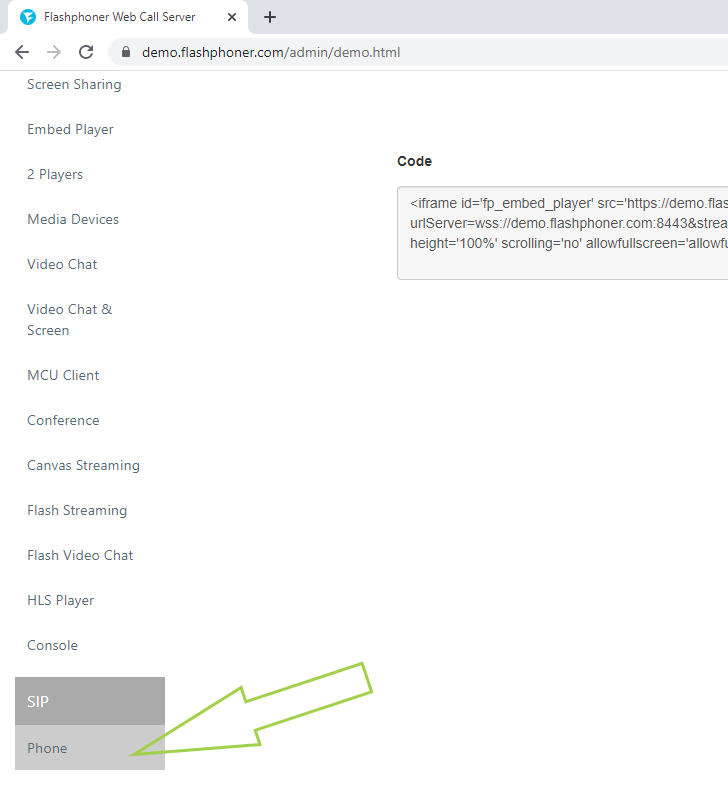
3. Fill in the fields in the “Connection” section on the opened page and click the “Connect” button
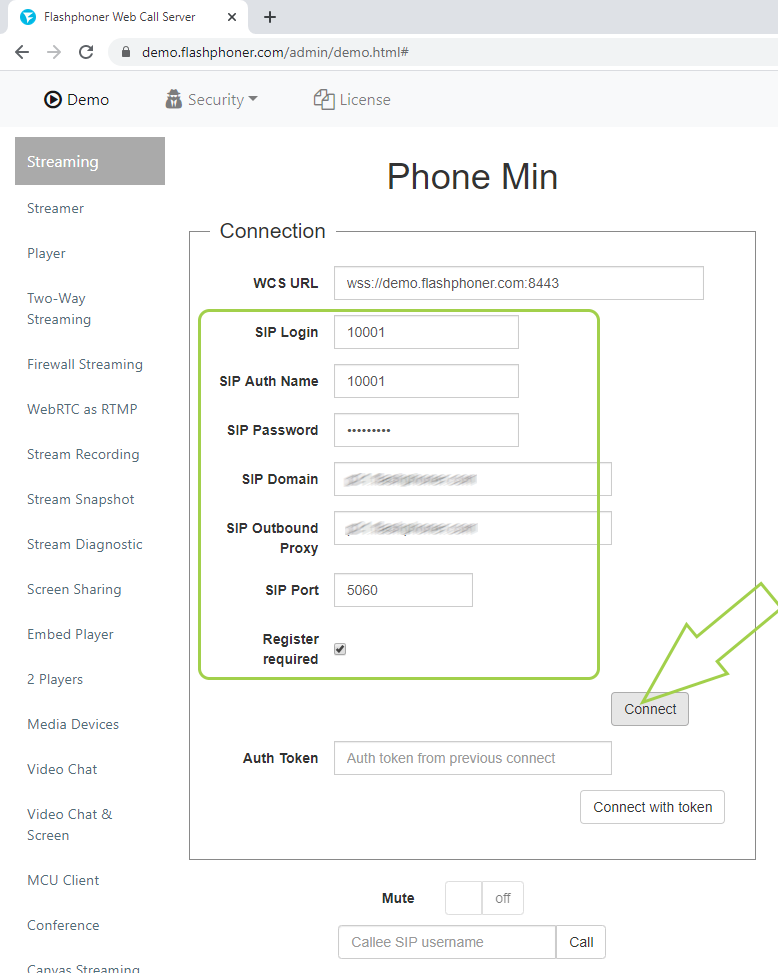
4. Upon successful connection to the SIP server, the page displays the status “Registered”. Enter the number of the subscriber to be called in the field below and click the “Call” button
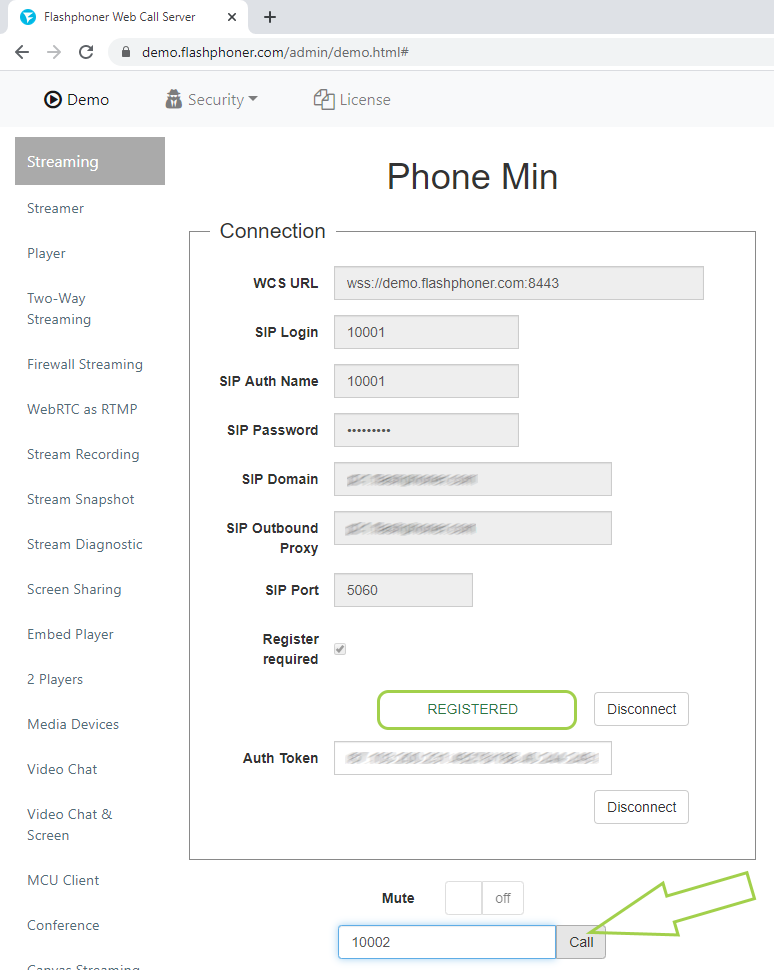
5. Accept the incoming call on the SIP softphone and make sure that there is an exchange of audio streams between the subscribers
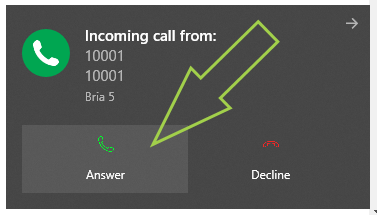
Testing video calls from a browser to a SIP phone
1. Log in to the web interface of the server demo.flashphoner.com

2. Select “Phone Video” from the menu on the left side of the page
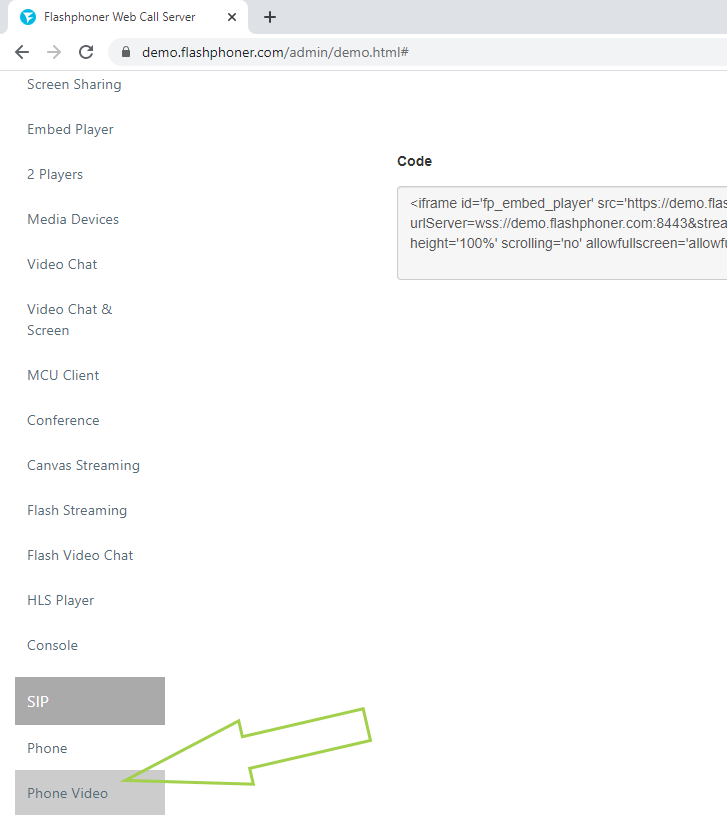
3. Fill in the fields in the “Connection” section on the opened page and click the “Connect” button
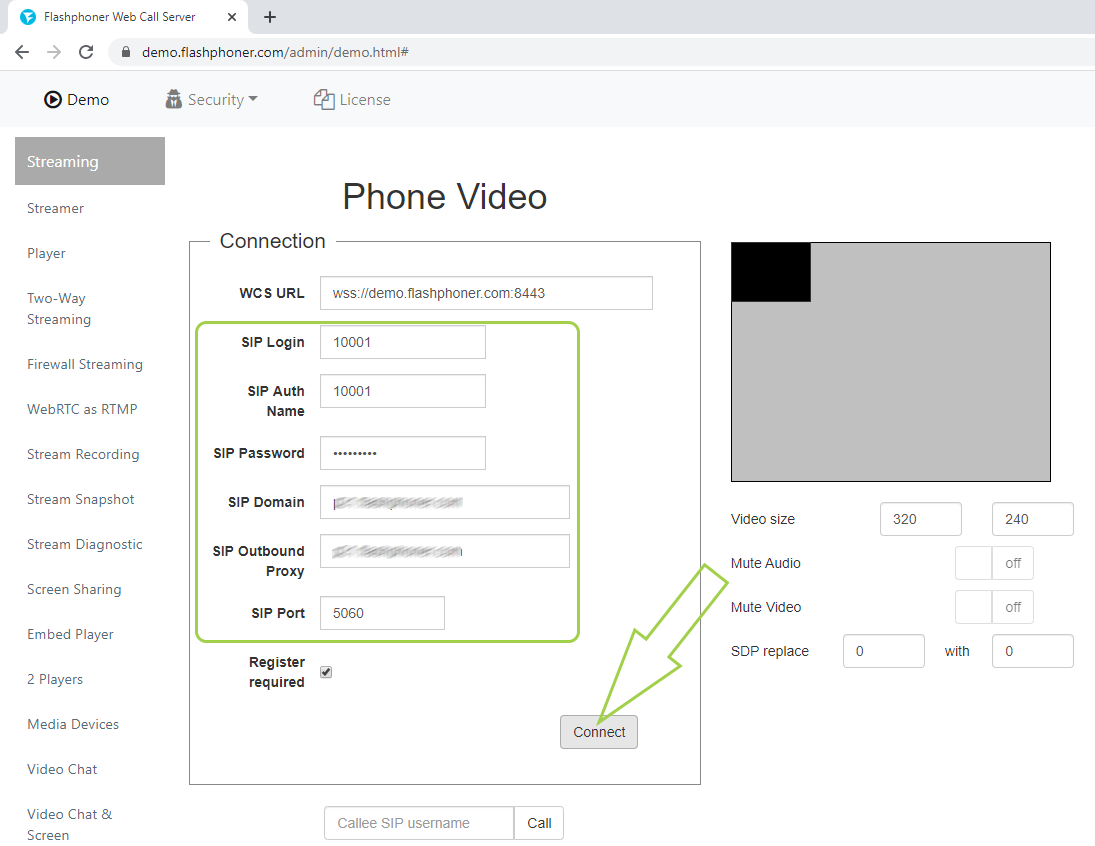
4. Upon successful connection to the SIP server, the page displays the status “Registered”. Enter the number of the subscriber to be called in the field below and click the “Call” button
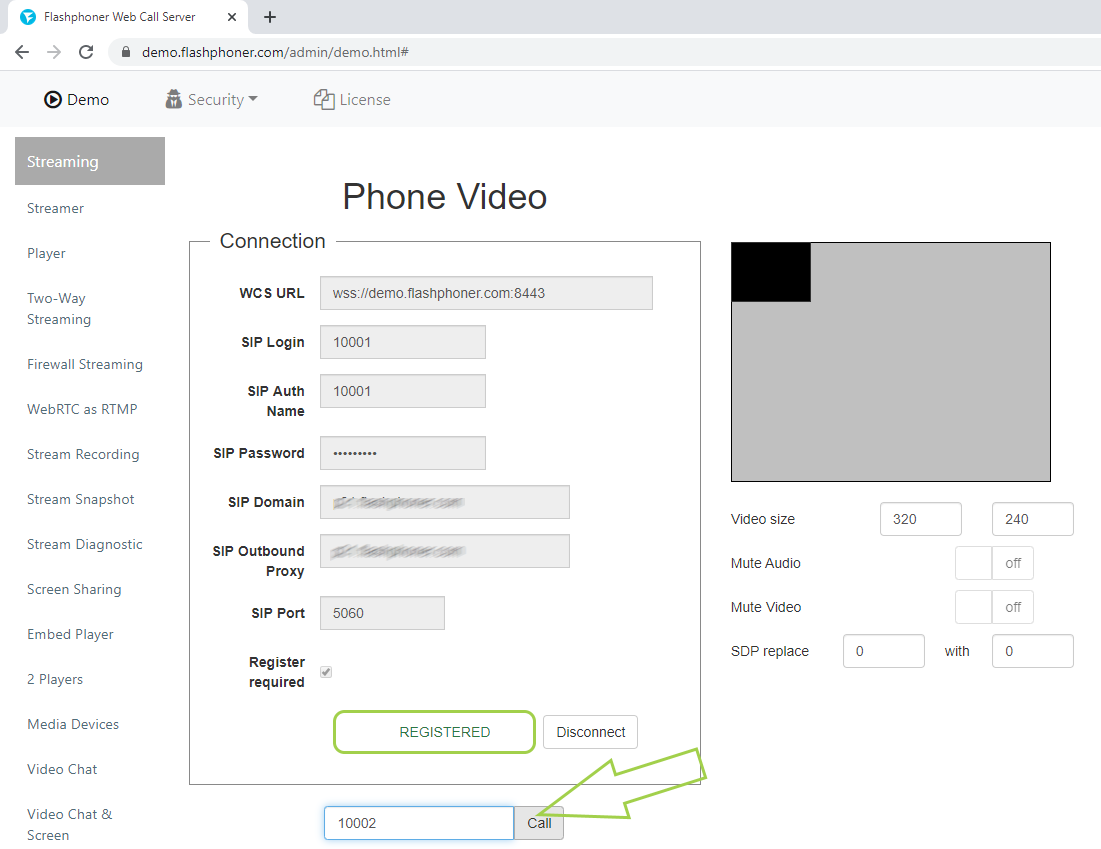
5. Receive an incoming video call on the SIP softphone
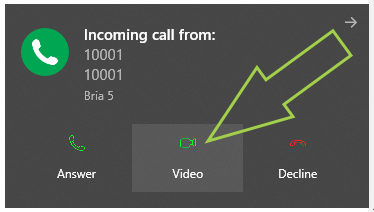
6. The video field of the page displays the video streams of the subscribers. The screenshot below also shows the window with the incoming video stream of the Bria 5 softphone. (Testing is carried out on one computer using a virtual camera that broadcasts the video, so the outgoing and incoming video streams are the same.)
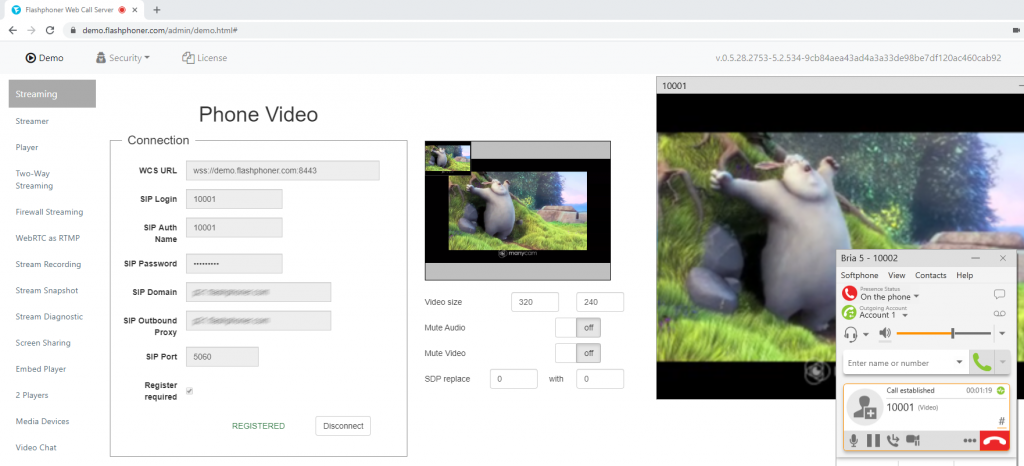
Above, we tested two versions of the browser-based SIP phone — for video calls and for audio calls. In order to embed such SIP phones in your web project, visit the Embedding page
Download Web Call Server 5
System requirements: Linux x86_64, 1 core CPU, 2 Gb RAM, Java
Installation:
- wget https://flashphoner.com/download-wcs5.2-server.tar.gz
- Unpack and install using 'install.sh'
- Launch server using command 'service webcallserver start'
- Open the web interface https://host:8444 and activate your license
If you are using Amazon EC2, you don't need to download anything.

