Stream Mixing Testing
On this page we will look at an example of mixing streaming testing using WCS
Use these instructions for quick installation and configuration of the server. In addition to that, you can connect to our demo server demo.flashphoner.com to perform the tests.
For testing, we will need the Google Chrome browser and REST client to send requests to the server. In this example, we use a virtual camera that plays a video clip.
Test plan
- Connect to WCS and publish two video streams
- Mix these video streams into one
- Play the resulting video stream in the player
Stream Mixing Testing
1. Log in to the web interface of the server demo.flashphoner.com

2. Select “Two-way Streaming” from the menu on the left side of the page
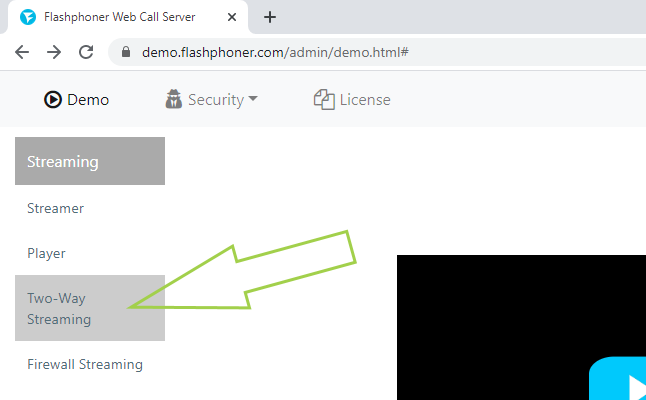
3. Click the “Connect” button
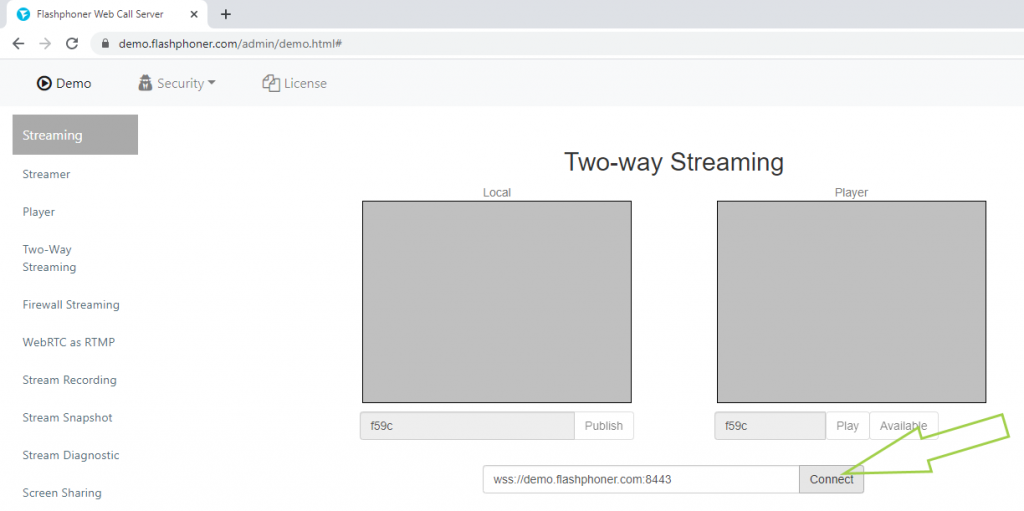
4. Verify that the status of the connection to the WCS is “Established”. Specify a stream name. We have “Stream1”. Click “Publish”
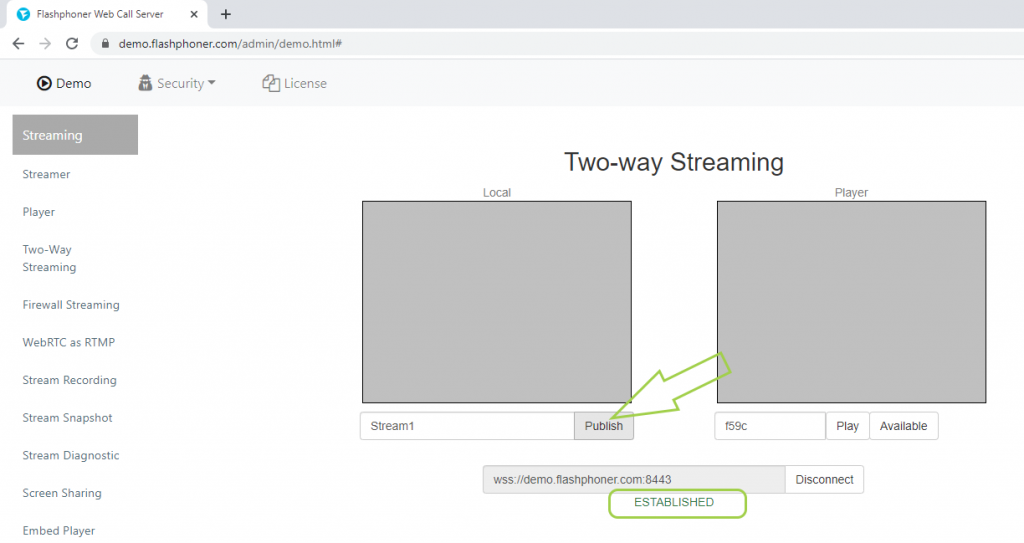
5. The video stream from the webcam is displayed in the “Local” player.
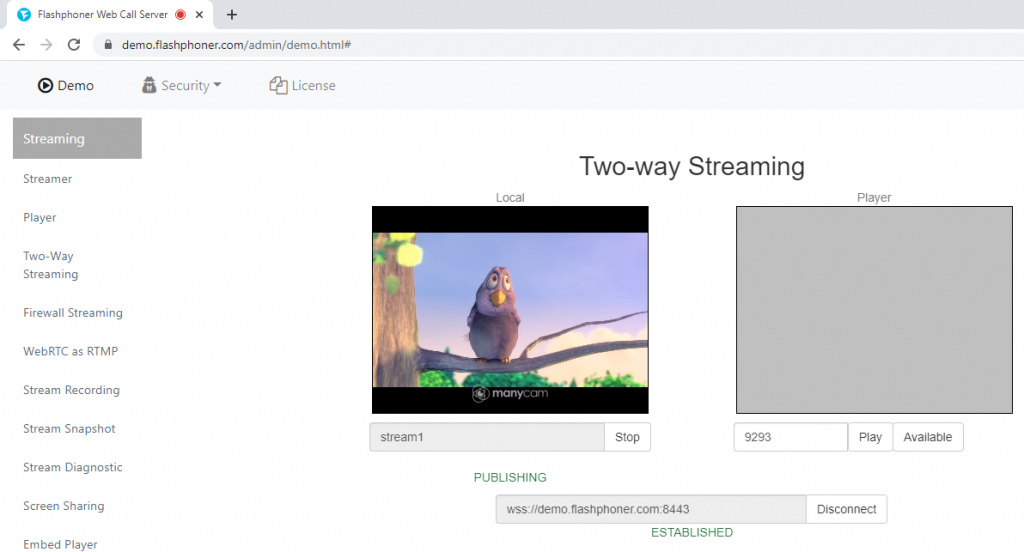
6. Open a new browser tab and repeat steps 1 to 5. Specify the stream name “stream2”
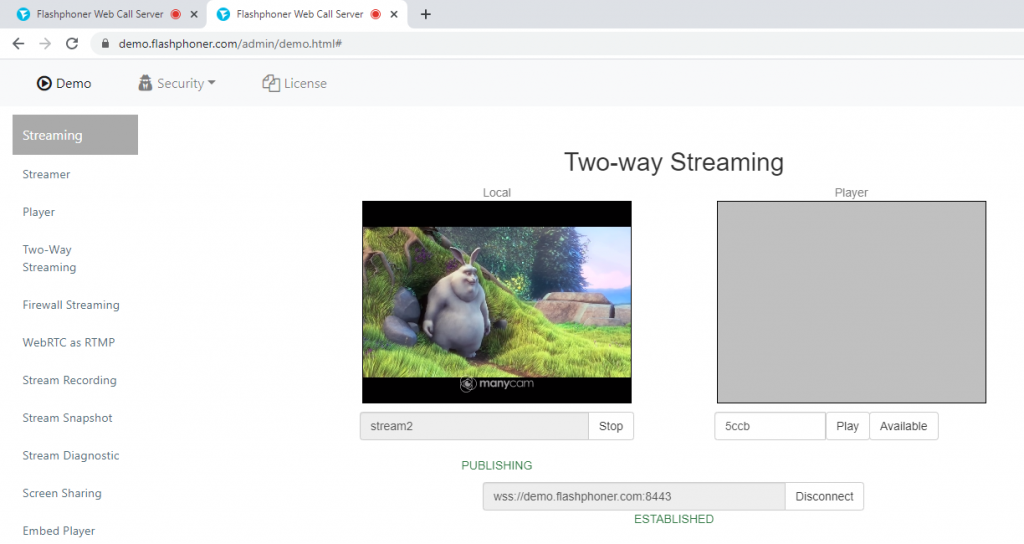
7. Open the REST client. Send the request /mixer/startup, specifying the parameters of the mixer: URI mixer://mixer1 and the name of the output stream “stream3”
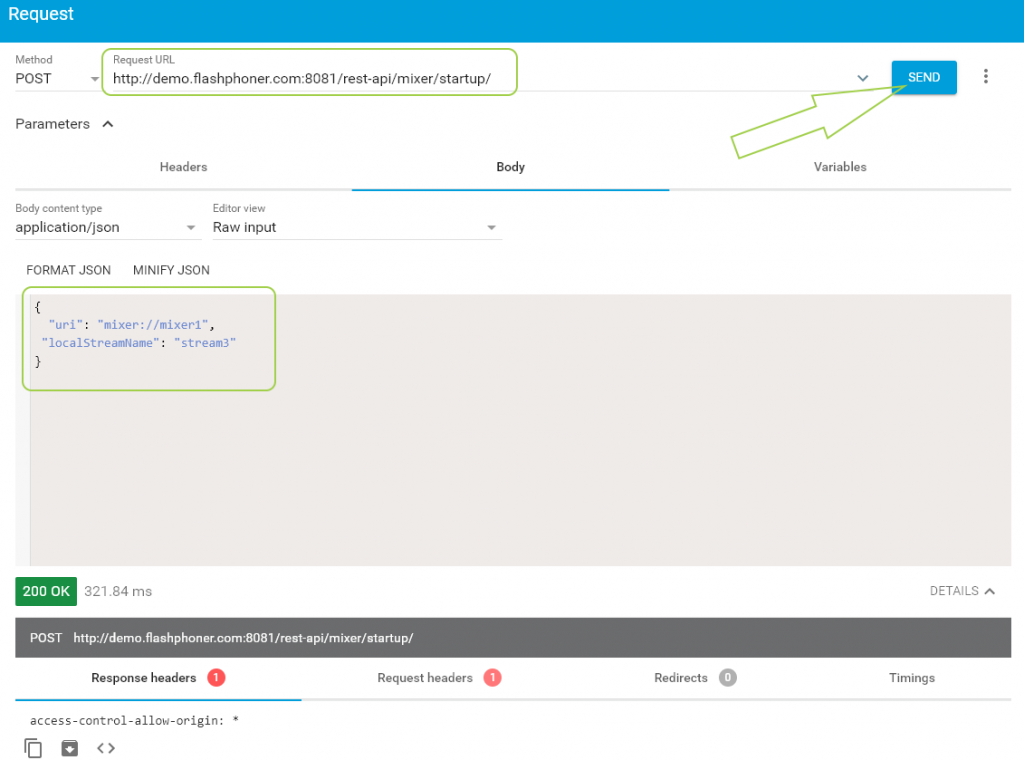
8. Send the request /mixer/add, specifying the following parameters: URI of the mixer mixer://mixer1 and the name of the input stream “stream1” to add the first stream to the mixer
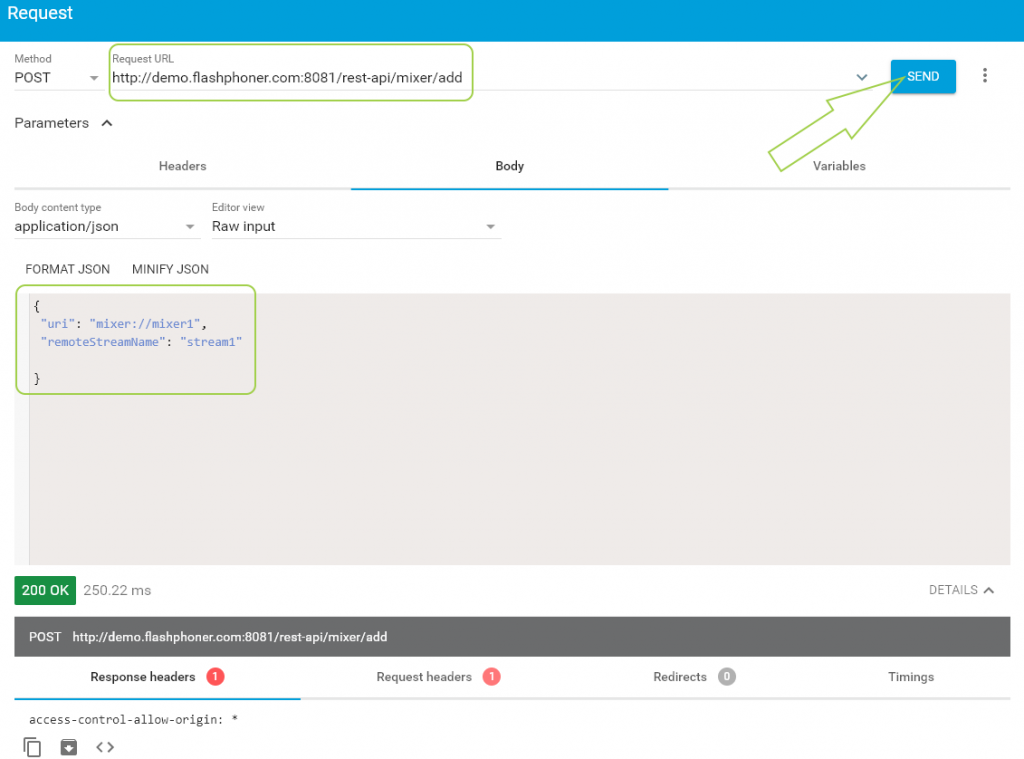
9. Send the /mixer/add request again, specifying the following parameters: URI of the mixer mixer://mixer1 and the name of the input stream “stream2” to add the second stream to the mixer
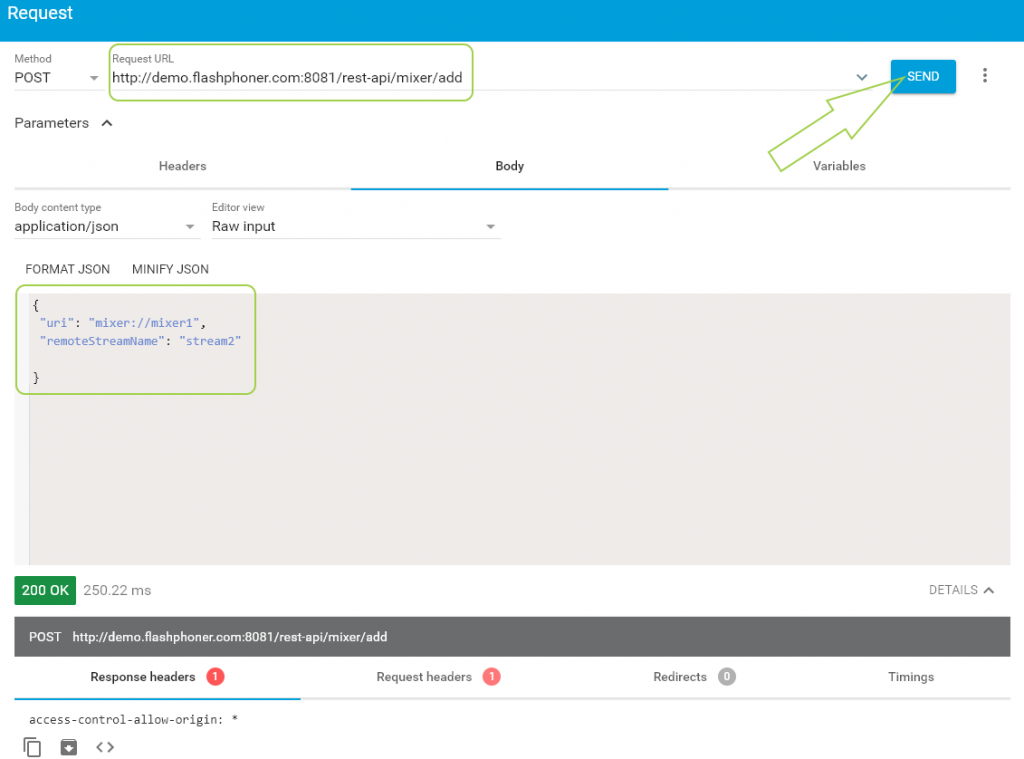
10. In a new browser tab, open the player and select our mixed stream “stream3” for playback
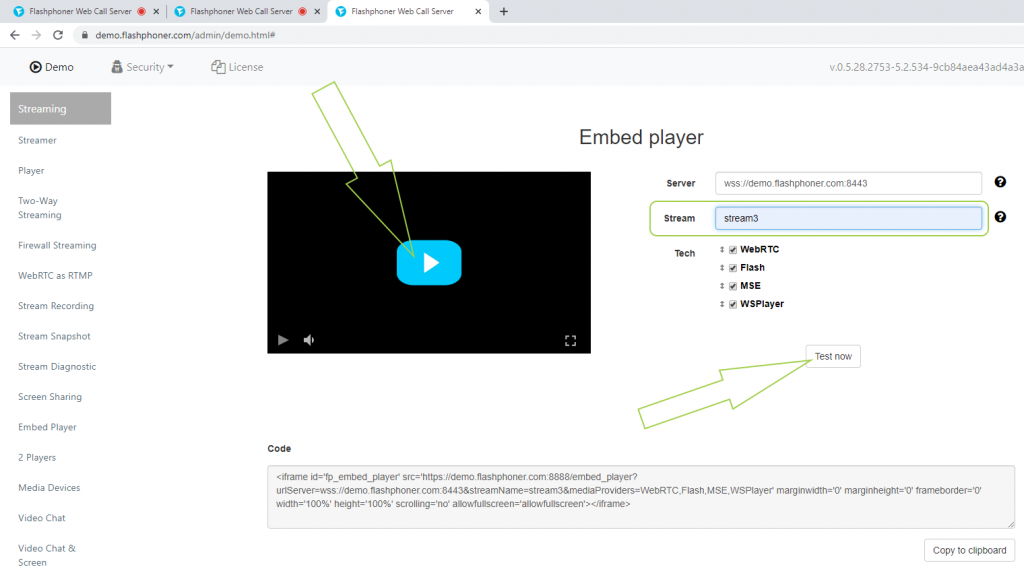
11. Done, the mixed stream plays in the player
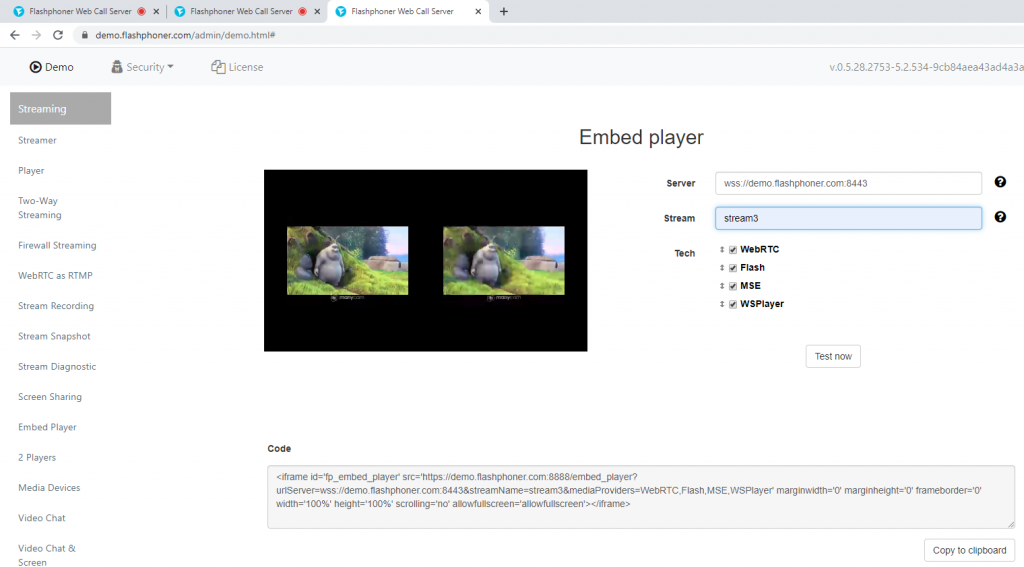
See the Embedding page for more information on embedding a video stream mixer in your web project.
Download Web Call Server 5
System requirements: Linux x86_64, 1 core CPU, 2 Gb RAM, Java
Installation:
- wget https://flashphoner.com/download-wcs5.2-server.tar.gz
- Unpack and install using 'install.sh'
- Launch server using command 'service webcallserver start'
- Open the web interface https://host:8444 and activate your license
If you are using Amazon EC2, you don't need to download anything.

