Testing the broadcast WebRTC stream via Websocket
We send a video stream from the Google Chrome browser via the WebRTC technology and fetch this video stream from the iOS Safari browser using the Websockets technology
Use these instructions for quick installation and configuration of the server. In addition to that, you can connect to our demo server demo.flashphoner.com to perform the tests. For testing, we use a virtual camera that plays a video clip
Test plan
- Connect to WCS server
- Start broadcasting a video stream from a virtual camera in Google Chrome
- Start playing the stream in iOS Safari
Testing of broadcasting from Google Chrome to iOS Safari
1. Log in to the web-interface of the server demo.flashphoner.com

2. Select “Two-way Streaming” from the menu on the left side of the page
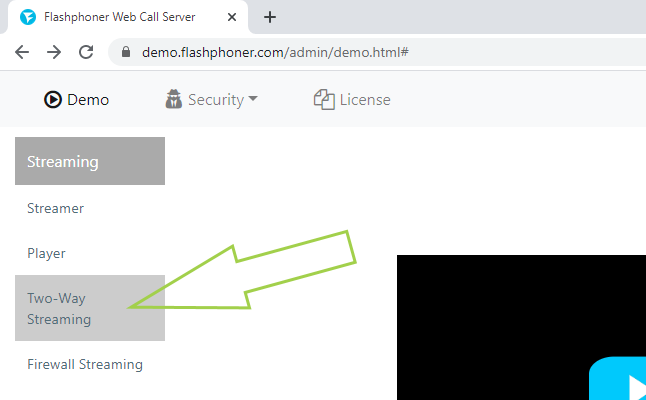
3. Click the “Connect” button
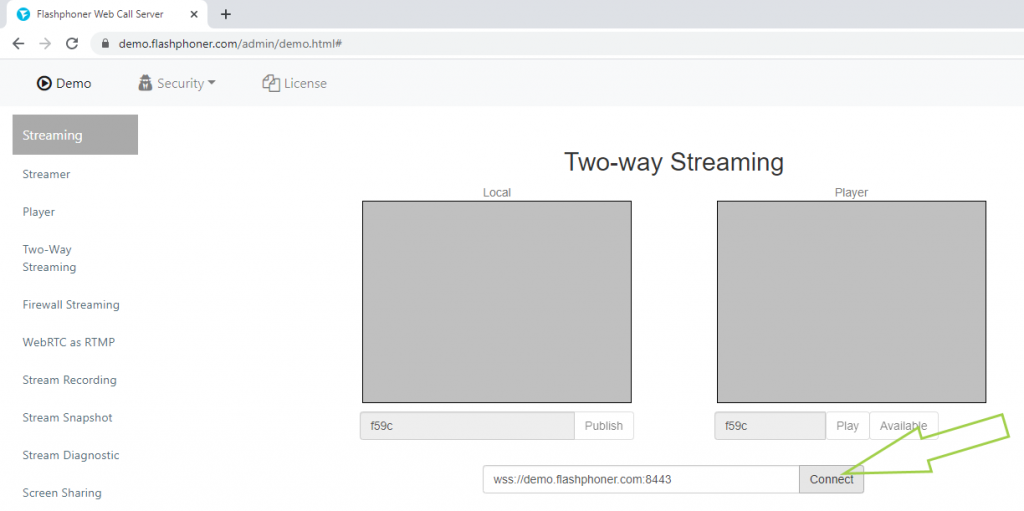
4. Verify that status of the connection to the WCS is “Established”. Specify a convenient stream name. We have “stream1”. Click “Publish”
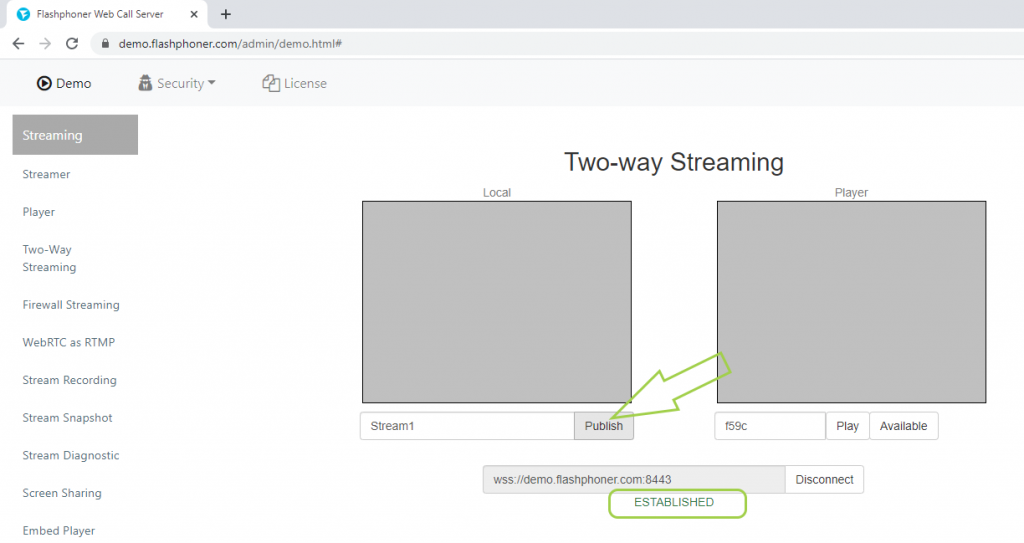
5. The video stream from the webcam is displayed in the “Local” player.
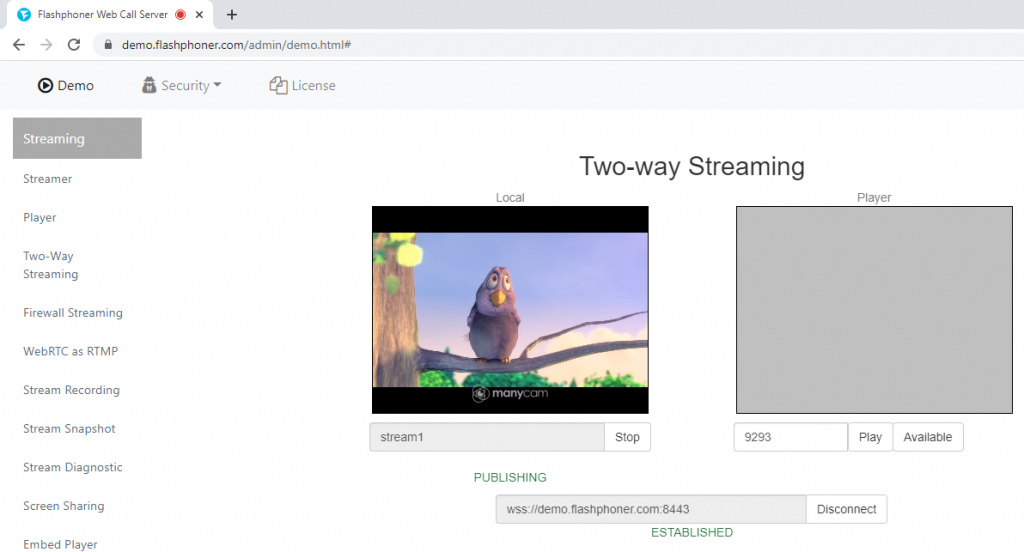
6. Open the Safari browser on your iOS device. Log in to the web interface of the server demo.flashphoner.com, select “Player” from the menu on the left side of the page, enter the stream name that you specified in the Google Chrome browser in the “Stream” field and click the “Start” button
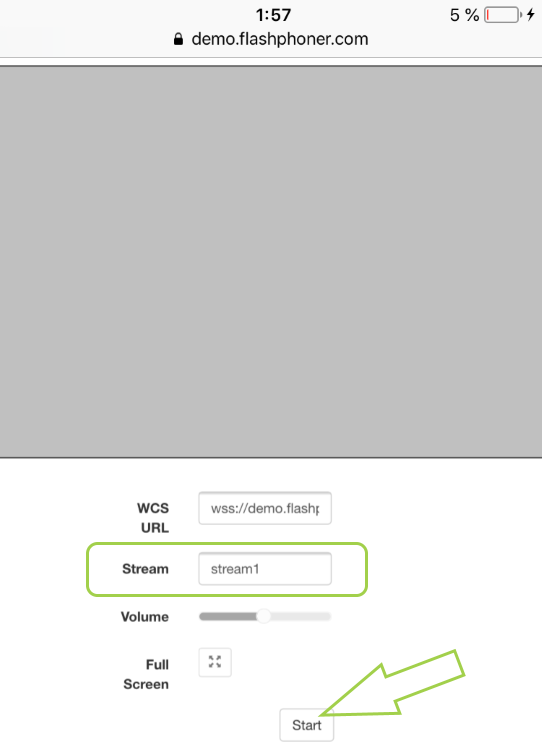
7. Done! The video stream from the virtual camera is played in the Safari browser on the iOS device
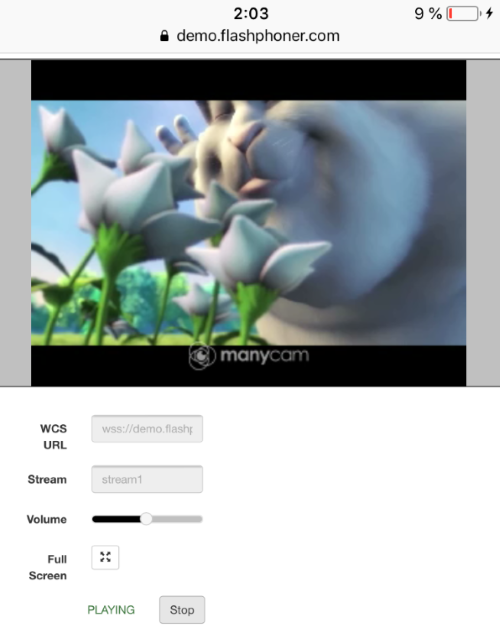
To embed the Websocket Player for iOS Safari in your website, refer to the instructions on the page Embedding
Download Web Call Server 5
System requirements: Linux x86_64, 1 core CPU, 2 Gb RAM, Java
Installation:
- wget https://flashphoner.com/download-wcs5.2-server.tar.gz
- Unpack and install using 'install.sh'
- Launch server using command 'service webcallserver start'
- Open the web interface https://host:8444 and activate your license
If you are using Amazon EC2, you don't need to download anything.

