Внедрение браузерного SIP телефона
в web-страницу
Для того чтобы встроить браузерный телефон на свою web-страницу, используется простой HTML код и специальные скрипты — зависимости, которые обеспечивают работу с микрофоном и соединение с Web Call Server
Для быстрой установки и настройки WCS сервера воспользуйтесь этой инструкцией. Кроме этого, для тестирования вы можете подключиться к нашему демо-серверу demo.flashphoner.com
Пошаговая инструкция по внедрению
браузерного SIP телефона в web-страницу
Браузерный SIP телефон возможен в двух вариантах — с поддержкой видеозвонка и без поддержки видеозвонка. Ниже рассмотрим подробно процесс внедрения обоих вариантов.
Вариант 1. SIP телефон без видеозвонка
Для внедрения SIP телефона без видеозвонка на свою web-страницу, создадим два пустых файла phone-min.html и phone-min.js. Эти файлы будут содержать минимальный код.
Разберем содержимое файлов
HTML
Разместим в phone-min.html необходимые элементы:
1. Импортируем скрипт основного API
<script type="text/javascript" src="https://flashphoner.com/downloads/builds/flashphoner_client/wcs_api-2.0/current/flashphoner.js"></script>
2. Импортируем скрипт SIP телефона
<script type="text/javascript" src="phone-min.js"></script>
3. Инициализируем API на загрузку страницы
<body onload="init_page()">
4. Добавляем поле для ввода SIP номера вызываемого абонента
<input id="callee" type="text" placeholder="Callee SIP username"/>
5. Добавляем кнопку «Call» для совершения исходящего SIP вызова
<button type="button" onclick="call()">Call</button>
6. Добавляем div-элемент для сообщения о входящем звонке
<div id="status"></div>
7. Добавляем кнопку для ответа на входящий звонок и кнопку завершения вызова
<button id="answerBtn" type="button">Answer</button> <button id="hangupBtn" type="button">Hangup</button>
8. Добавляем два div-элемента в которых будет проигрываться звук
<div id="localAudio"></div> <div id="remoteAudio"></div>
Полный код HTML — страницы выглядит так:
<!DOCTYPE html>
<html lang="en">
<head>
<meta charset="utf-8">
<script type="text/javascript" src="https://flashphoner.com/downloads/builds/flashphoner_client/wcs_api-2.0/current/flashphoner.js"></script>
<script type="text/javascript" src="phone-min.js"></script>
</head>
<body onload="init_page()">
<input id="callee" type="text" placeholder="Callee SIP username"/>
<button type="button" onclick="call()">Call</button>
<br>
<div id="status"></div>
<button id="answerBtn" type="button">Answer</button>
<button id="hangupBtn" type="button">Hangup</button>
<div id="localAudio"></div>
<div id="remoteAudio"></div>
</body>
</html>
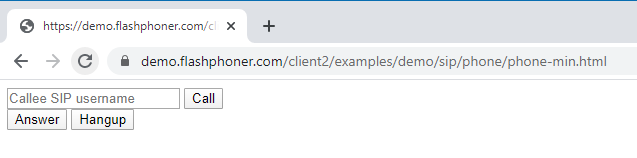
JavaScript
1. Создаем константы для статуса работы WCS и SIP сервера
var SESSION_STATUS = Flashphoner.constants.SESSION_STATUS; var CALL_STATUS = Flashphoner.constants.CALL_STATUS;
2. Создаем глобальные переменные для аудио потока и текущего звонка
var localAudio; var remoteAudio; var currentCall;
3. При загрузке HTML страницы инициализируем API, получаем div-элементы для проигрывания аудио и вызываем функцию «connect()», которая обеспечивает подключение к WCS и SIP серверу и ожидание входящего звонка.
function init_page() {
Flashphoner.init({});
localAudio = document.getElementById("localAudio");
remoteAudio = document.getElementById("remoteAudio");
connect();
}
4. В функции «connect()» объявляем переменные для параметров подключения к WCS и SIP серверам. Для корректной работы вам следует заменить значения на свои. URL — адрес вашего WCS, sipOptions — данные для подключения к вашему SIP серверу. После объявления переменных, функция запускает соединение с WCS и SIP серверами
function connect() {
var url = "wss://demo.flashphoner.com:8443"
var registerRequired = true;
var sipOptions = {
login: "10001",
authenticationName: "10001",
password: "Pass123",
domain: "your_sip_server.com",
outboundProxy: "your_sip_server.com",
port: "5060",
registerRequired: registerRequired
};
var connectionOptions = {
urlServer: url,
sipOptions: sipOptions
};
//create session
console.log("Create new session with url " + url);
Flashphoner.createSession(connectionOptions).on(SESSION_STATUS.ESTABLISHED, function(session) {
console.log(SESSION_STATUS.ESTABLISHED);
}).on(SESSION_STATUS.REGISTERED, function(session) {
console.log(SESSION_STATUS.REGISTERED);
}).on(SESSION_STATUS.INCOMING_CALL, function(call) {
call.on(CALL_STATUS.RING, function() {
document.getElementById("status").textContent = (CALL_STATUS.RING);
}).on(CALL_STATUS.ESTABLISHED, function() {
document.getElementById("status").textContent = (CALL_STATUS.ESTABLISHED);
}).on(CALL_STATUS.FINISH, function() {
document.getElementById("status").textContent = (" ");
console.log(CALL_STATUS.FINISH);
currentCall = null;
});
onIncomingCall(call);
});
}
5. Функция «call()» обеспечивает работу исходящего звонка.
function call() {
var session = Flashphoner.getSessions()[0];
var constraints = getConstraints();
var callee = document.getElementById("callee").value;
var outCall = session.createCall({
callee: callee,
remoteVideoDisplay: remoteAudio,
localVideoDisplay: localAudio,
constraints: constraints,
stripCodecs: "SILK"
});
outCall.call();
currentCall = outCall;
hangupBtn.onclick = function() {
outCall.hangup();
currentCall = null;
}
}
6. Функция «onIncomingCall(inCall)» обеспечивает прием входящего звонка
function onIncomingCall(inCall) {
currentCall = inCall;
var constraints = getConstraints();
answerBtn.onclick = function() {
inCall.answer({
localVideoDisplay: localAudio,
remoteVideoDisplay: remoteAudio,
constraints: constraints,
stripCodecs: "SILK"
});
};
hangupBtn.onclick = function() {
inCall.hangup();
currentCall = null;
}
}
7. Функция «getConstraints()» задает параметры потока. В нашем текущем примере браузерный SIP телефон без видеозвонка, поэтому для параметра «video» указываем значение «false»
function getConstraints() {
var constraints = {
audio: true,
video: false,
};
return constraints;
}
Полный код JavaScript выглядит так:
var SESSION_STATUS = Flashphoner.constants.SESSION_STATUS;
var CALL_STATUS = Flashphoner.constants.CALL_STATUS;
var localAudio;
var remoteAudio;
var currentCall;
function init_page() {
Flashphoner.init({});
localAudio = document.getElementById("localAudio");
remoteAudio = document.getElementById("remoteAudio");
connect();
}
function connect() {
var url = "wss://demo.flashphoner.com:8443"
var registerRequired = true;
var sipOptions = {
login: "10001",
authenticationName: "10001",
password: "Pass123",
domain: "your_sip_server.com",
outboundProxy: "your_sip_server.com",
port: "5060",
registerRequired: registerRequired
};
var connectionOptions = {
urlServer: url,
sipOptions: sipOptions
};
//create session
console.log("Create new session with url " + url);
Flashphoner.createSession(connectionOptions).on(SESSION_STATUS.ESTABLISHED, function(session) {
console.log(SESSION_STATUS.ESTABLISHED);
}).on(SESSION_STATUS.REGISTERED, function(session) {
console.log(SESSION_STATUS.REGISTERED);
}).on(SESSION_STATUS.INCOMING_CALL, function(call) {
call.on(CALL_STATUS.RING, function() {
document.getElementById("status").textContent = (CALL_STATUS.RING);
}).on(CALL_STATUS.ESTABLISHED, function() {
document.getElementById("status").textContent = (CALL_STATUS.ESTABLISHED);
}).on(CALL_STATUS.FINISH, function() {
document.getElementById("status").textContent = (" ");
console.log(CALL_STATUS.FINISH);
currentCall = null;
});
onIncomingCall(call);
});
}
function call() {
var session = Flashphoner.getSessions()[0];
var constraints = getConstraints();
var callee = document.getElementById("callee").value;
var outCall = session.createCall({
callee: callee,
remoteVideoDisplay: remoteAudio,
localVideoDisplay: localAudio,
constraints: constraints,
stripCodecs: "SILK"
});
outCall.call();
currentCall = outCall;
hangupBtn.onclick = function() {
outCall.hangup();
currentCall = null;
}
}
function onIncomingCall(inCall) {
currentCall = inCall;
var constraints = getConstraints();
answerBtn.onclick = function() {
inCall.answer({
localVideoDisplay: localAudio,
remoteVideoDisplay: remoteAudio,
constraints: constraints,
stripCodecs: "SILK"
});
};
hangupBtn.onclick = function() {
inCall.hangup();
currentCall = null;
}
}
function getConstraints() {
var constraints = {
audio: true,
video: false,
};
return constraints;
}
Вид телефона при входящем звонке
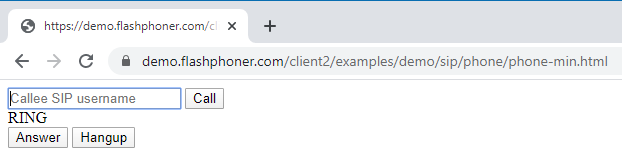
Вид телефона при исходящем звонке
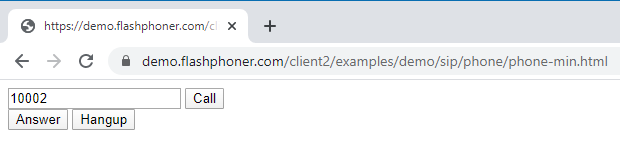
Вариант 2. SIP телефон с видеозвонком
Для внедрения SIP телефона с поддержкой видеозвонка на свою web-страницу, создадим два пустых файла phone-video-min.html и phone-video-min.js. Эти файлы будут содержать минимальный код.
Разберем содержимое файлов
HTML
Разместим в phone-video-min.html необходимые элементы:
1. Импортируем скрипт основного API
<script type="text/javascript" src="https://flashphoner.com/downloads/builds/flashphoner_client/wcs_api-2.0/current/flashphoner.js"></script>
2. Импортируем скрипт SIP телефона
<script type="text/javascript" src="phone-video-min.js"></script>
3. Указываем стили для класса «display». Это нужно для дальнейшего корректного отображения видео в div-элементах
<style>
.display {
width: 100%;
height: 100%;
display: inline-block;
}
.display > video, object {
width: 100%;
height: 100%;
}
</style>
4. Инициализируем API на загрузку страницы
<body onload="init_page()">
5. Добавляем два div-элемента в которых будет проигрываться входящий и исходящий видеопоток
<div id="localVideo" class="display" style="width:160px;height:120px;border: solid 1px"></div> <div id="remoteVideo" class="display" style="width:640px;height:480px;border: solid 1px"></div>
Добавляем поле для ввода SIP номера вызываемого абонента
<input id="callee" type="text" placeholder="Callee SIP username"/>
6. Добавляем кнопку «Call» для совершения исходящего SIP вызова
<button type="button" onclick="call()">Call</button>
7. Добавляем div-элемент для сообщения о входящем звонке
<div id="status"></div>
8. Добавляем кнопку для ответа на входящий звонок и кнопку завершения вызова
<button id="answerBtn" type="button">Answer</button> <button id="hangupBtn" type="button">Hangup</button>
Полный код HTML — страницы выглядит так:
<!DOCTYPE html>
<html lang="en">
<head>
<meta charset="utf-8">
<script type="text/javascript" src="https://flashphoner.com/downloads/builds/flashphoner_client/wcs_api-2.0/current/flashphoner.js"></script>
<script type="text/javascript" src="phone-video-min.js"></script>
<style>
.display {
width: 100%;
height: 100%;
display: inline-block;
}
.display > video, object {
width: 100%;
height: 100%;
}
</style>
</head >
<body onload="init_page()">
<div id="localVideo" class="display" style="width:160px;height:120px;border: solid 1px"></div>
<br>
<div id="remoteVideo" class="display" style="width:640px;height:480px;border: solid 1px"></div>
<br>
<input id="callee" type="text" placeholder="Callee SIP username"/>
<button type="button" onclick="call()">Call</button>
<br>
<div id="status"></div>
<button id="answerBtn" type="button" >Answer</button>
<button id="hangupBtn" type="button" >Hangup</button>
</body>
</html>
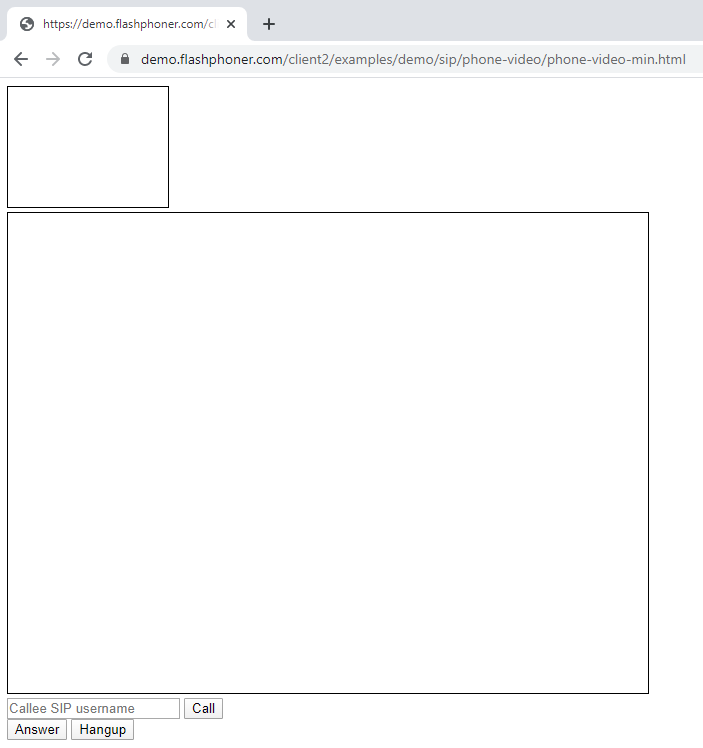
JavaScript
1. Создаем константы для статуса работы WCS и SIP сервера
var SESSION_STATUS = Flashphoner.constants.SESSION_STATUS; var CALL_STATUS = Flashphoner.constants.CALL_STATUS;
2. Создаем глобальные переменные для аудио потока и текущего звонка
var localVideo; var remoteVideo; var currentCall;
3. При загрузке HTML страницы инициализируем API, получаем div-элементы для проигрывания входящего и исходящего видеопотоков и вызываем функцию «connect()», которая обеспечивает подключение к WCS и SIP серверу и ожидание входящего звонка.
function init_page() {
Flashphoner.init({});
localVideo = document.getElementById("localVideo");
remoteVideo = document.getElementById("remoteVideo");
connect();
}
4. В функции «connect()» объявляем переменные для параметров подключения к WCS и SIP серверам. Для корректной работы вам следует заменить значения на свои. URL — адрес вашего WCS, sipOptions — данные для подключения к вашему SIP серверу. После объявления переменных, функция запускает соединение с WCS и SIP серверами
function connect() {
var url = "wss://demo.flashphoner.com:8443"
var registerRequired = true;
var sipOptions = {
login: "10001",
authenticationName: "10001",
password: "Pass123",
domain: "your_sip_server.com",
outboundProxy: "your_sip_server.com",
port: "5060",
registerRequired: registerRequired
};
var connectionOptions = {
urlServer: url,
sipOptions: sipOptions
};
//create session
console.log("Create new session with url " + url);
Flashphoner.createSession(connectionOptions).on(SESSION_STATUS.ESTABLISHED, function(session) {
console.log(SESSION_STATUS.ESTABLISHED);
}).on(SESSION_STATUS.REGISTERED, function(session) {
console.log(SESSION_STATUS.REGISTERED);
}).on(SESSION_STATUS.INCOMING_CALL, function(call) {
call.on(CALL_STATUS.RING, function() {
document.getElementById("status").textContent = (CALL_STATUS.RING);
}).on(CALL_STATUS.ESTABLISHED, function() {
document.getElementById("status").textContent = (CALL_STATUS.ESTABLISHED);
}).on(CALL_STATUS.FINISH, function() {
document.getElementById("status").textContent = (" ");
console.log(CALL_STATUS.FINISH);
currentCall = null;
});
onIncomingCall(call);
});
}
5. Функция «call()» обеспечивает работу исходящего звонка.
function call() {
var session = Flashphoner.getSessions()[0];
var constraints = getConstraints();
var callee = document.getElementById("callee").value;
var outCall = session.createCall({
callee: callee,
remoteVideoDisplay: remoteVideo,
localVideoDisplay: localVideo,
constraints: constraints,
stripCodecs: "SILK"
});
outCall.call();
currentCall = outCall;
hangupBtn.onclick = function() {
outCall.hangup();
currentCall = null;
}
}
6. Функция «onIncomingCall(inCall)» обеспечивает прием входящего звонка
function onIncomingCall(inCall) {
currentCall = inCall;
var constraints = getConstraints();
answerBtn.onclick = function() {
inCall.answer({
localVideoDisplay: localVideo,
remoteVideoDisplay: remoteVideo,
constraints: constraints,
stripCodecs: "SILK"
});
};
hangupBtn.onclick = function() {
inCall.hangup();
currentCall = null;
}
}
7. Функция «getConstraints()» задает параметры потока. В этом примере браузерный SIP телефон с поддержкой видеозвонка, поэтому для параметров «audio» и «video» указываем значение «true»
function getConstraints() {
var constraints = {
audio: true,
video: true,
};
return constraints;
}
Полный код JavaScript выглядит так:
var SESSION_STATUS = Flashphoner.constants.SESSION_STATUS;
var CALL_STATUS = Flashphoner.constants.CALL_STATUS;
var localVideo;
var remoteVideo;
var currentCall;
function init_page() {
Flashphoner.init({});
localVideo = document.getElementById("localVideo");
remoteVideo = document.getElementById("remoteVideo");
connect();
}
function connect() {
var url = "wss://demo.flashphoner.com:8443"
var registerRequired = true;
var sipOptions = {
login: "10001",
authenticationName: "10001",
password: "Pass123",
domain: "your_sip_server.com",
outboundProxy: "your_sip_server.com",
port: "5060",
registerRequired: registerRequired
};
var connectionOptions = {
urlServer: url,
sipOptions: sipOptions
};
//create session
console.log("Create new session with url " + url);
Flashphoner.createSession(connectionOptions).on(SESSION_STATUS.ESTABLISHED, function(session) {
console.log(SESSION_STATUS.ESTABLISHED);
}).on(SESSION_STATUS.REGISTERED, function(session) {
console.log(SESSION_STATUS.REGISTERED);
}).on(SESSION_STATUS.INCOMING_CALL, function(call) {
call.on(CALL_STATUS.RING, function() {
document.getElementById("status").textContent = (CALL_STATUS.RING);
}).on(CALL_STATUS.ESTABLISHED, function() {
document.getElementById("status").textContent = (CALL_STATUS.ESTABLISHED);
}).on(CALL_STATUS.FINISH, function() {
document.getElementById("status").textContent = (" ");
console.log(CALL_STATUS.FINISH);
currentCall = null;
});
onIncomingCall(call);
});
}
function call() {
var session = Flashphoner.getSessions()[0];
var constraints = getConstraints();
var callee = document.getElementById("callee").value;
var outCall = session.createCall({
callee: callee,
remoteVideoDisplay: remoteVideo,
localVideoDisplay: localVideo,
constraints: constraints,
stripCodecs: "SILK"
});
outCall.call();
currentCall = outCall;
hangupBtn.onclick = function() {
outCall.hangup();
currentCall = null;
}
}
function onIncomingCall(inCall) {
currentCall = inCall;
var constraints = getConstraints();
answerBtn.onclick = function() {
inCall.answer({
localVideoDisplay: localVideo,
remoteVideoDisplay: remoteVideo,
constraints: constraints,
stripCodecs: "SILK"
});
};
hangupBtn.onclick = function() {
inCall.hangup();
currentCall = null;
}
}
function getConstraints() {
var constraints = {
audio: true,
video: true,
};
return constraints;
}
Вид SIP телефона при входящем видеозвонке. На скриншоте ниже входящий звонок уже принят и начался обмен видеопотоками
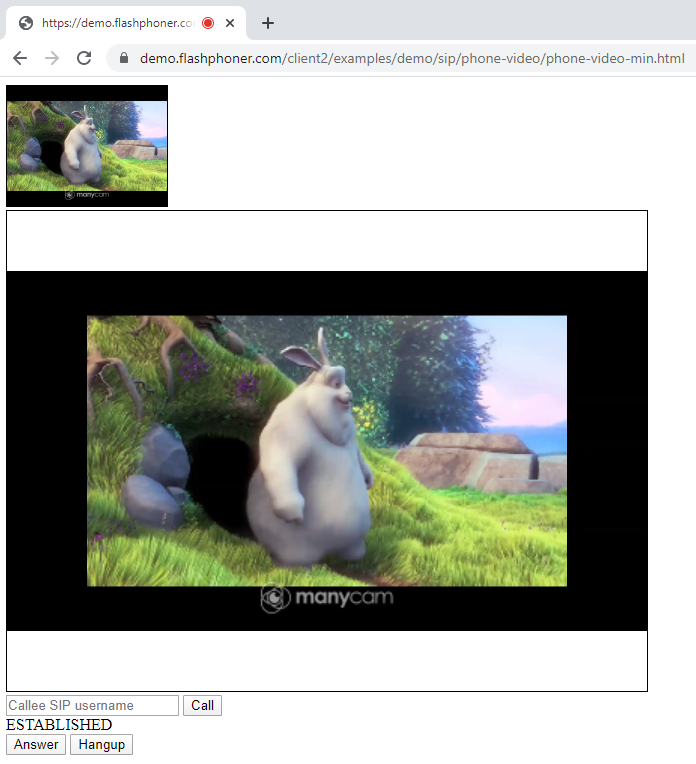
Таким образом вы можете внедрить в свою web-страницу SIP телефон с поддержкой или без поддержки видеозвонка.
Загрузить Web Call Server 5
Системные требования: Linux x86_64, 1 core CPU, 2 Gb RAM, Java
Установка:
- wget https://flashphoner.com/download-wcs5.2-server.tar.gz
- Распаковать и установить с помощью скрипта 'install.sh'
- Запустить сервер с помощью команды 'service webcallserver start'
- Открыть веб-интерфейс https://host:8444 и активировать вашу лицензию
Если вы используете серверы Amazon EC2, то скачивать ничего не нужно.

