Testing streaming video from a professional video capture device (Live Encoder) via RTMP
For online broadcasts, special hardware or software video capture devices (Live Encoder) can be used. Such devices or programs capture the video stream and send it to the server via RTMP
Use these instructions for quick installation and configuration of the server. In addition to that, you can connect to our demo server demo.flashphoner.com to perform the tests.
In this test, we use OBS Studio software to broadcast an RTMP video stream.
Test plan
- Start broadcasting the RTMP video stream in OBS Studio and transfer the stream to the WCS server
- Play the stream in a player from the WCS
RTMP translation testing
1. Launch OBS Studio software. In the main menu of the program, select “File – Settings”
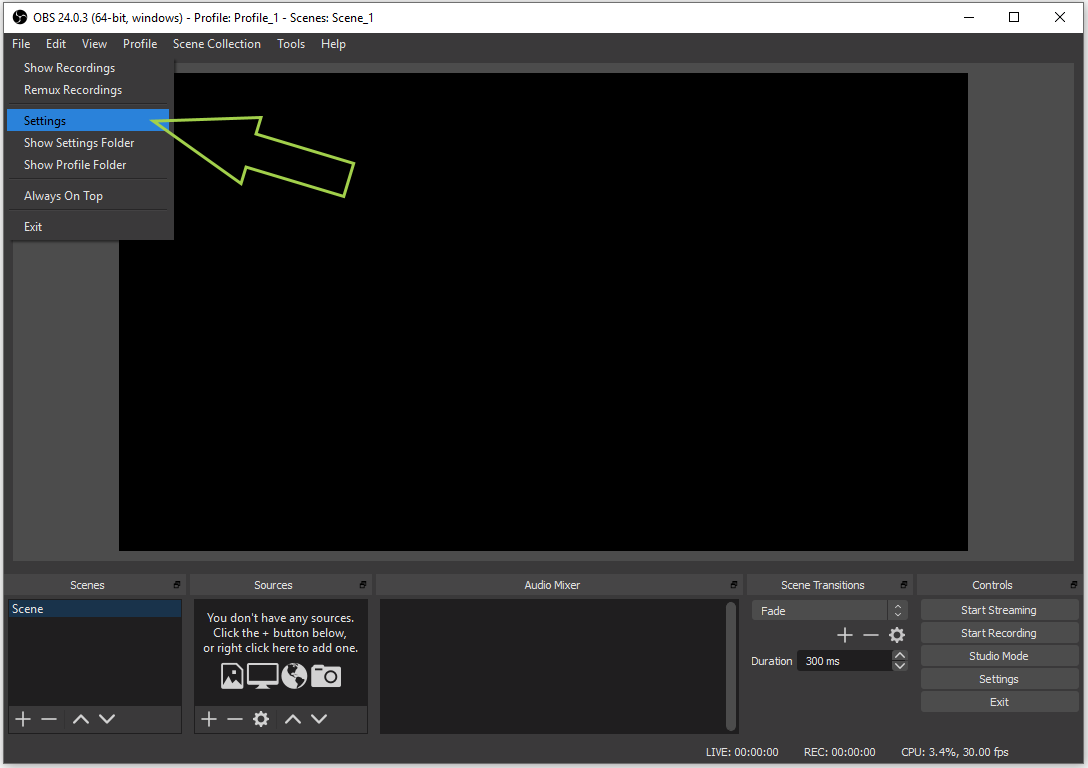
2. At the left part of the Settings window, select the “Stream” item. From the drop-down list at the right part of the window, select “Custom”
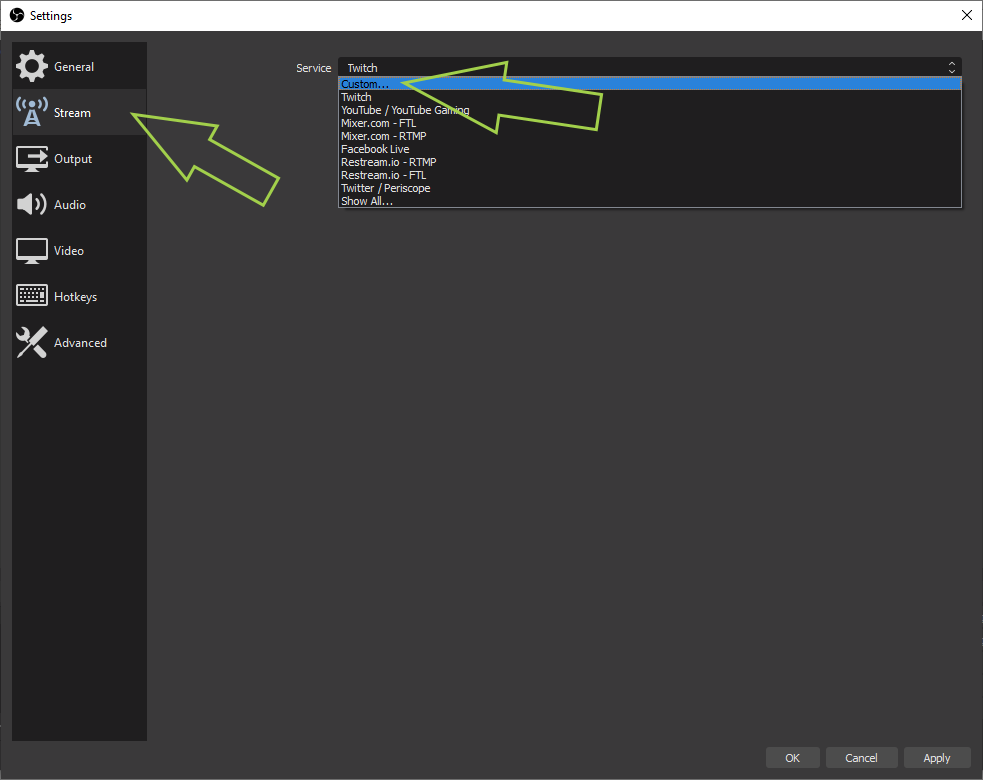
3. Specify the URL address of your WCS server to receive the RTMP stream from OBS Studio and the name of the stream. We set: “rtmp://demo.flashphoner.com:1935/live/” and “live_stream”. Click the “OK” button
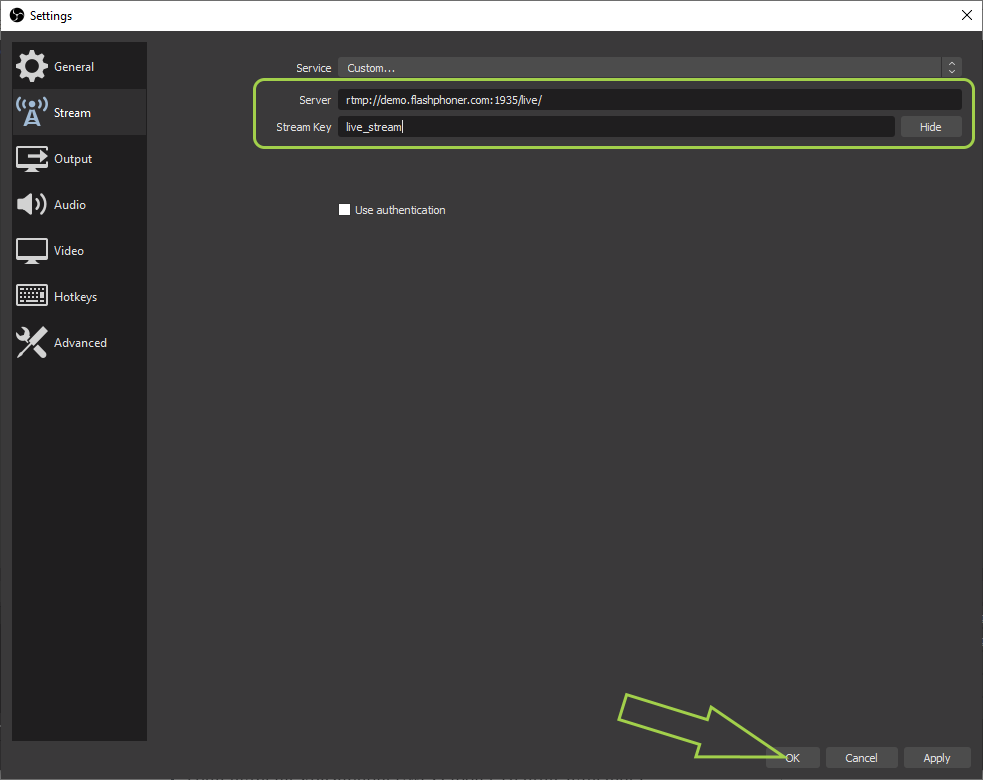
4. Click “Start streaming” button to launch the video broadcast from OBS Studio
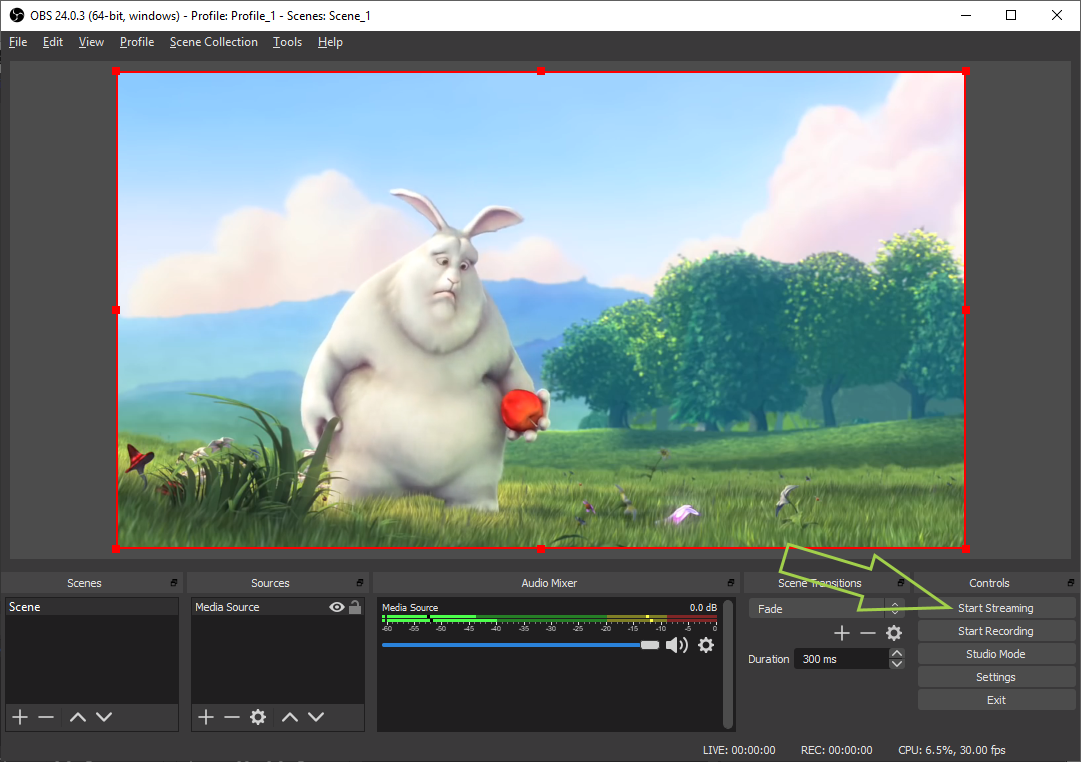
5. Log in to the server web-interface demo.flashphoner.com
6. Select “Player” from the menu at the left side of the page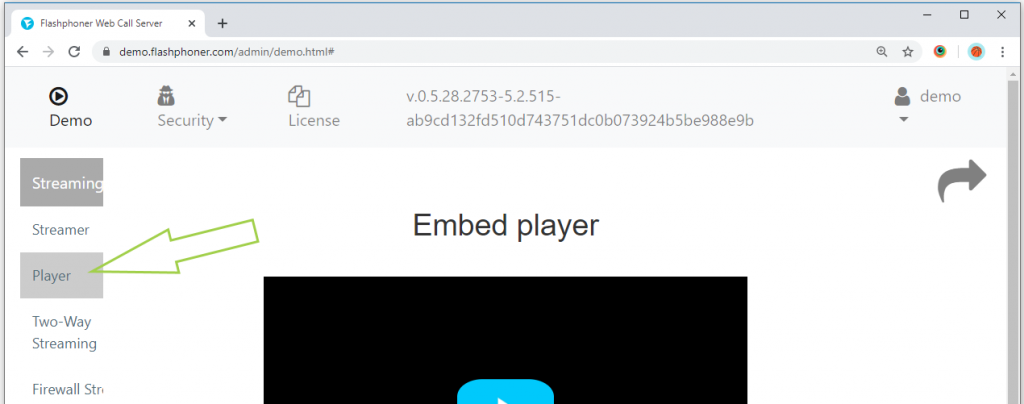
7. Enter the stream name that we previously specified in the OBS Studio software settings (in our example “live_stream”) in the “Stream” field and click the “Start” button
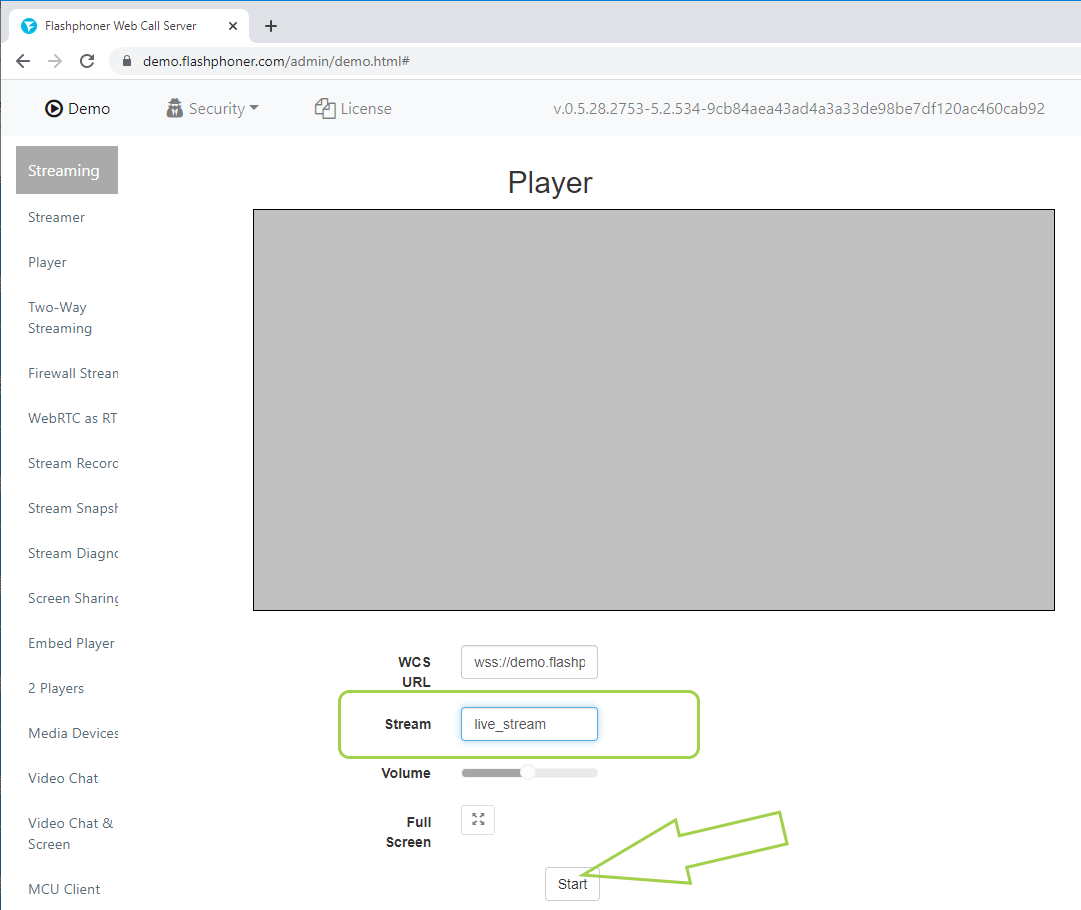
8. The video broadcast by OBS Studio is playing on the browser page
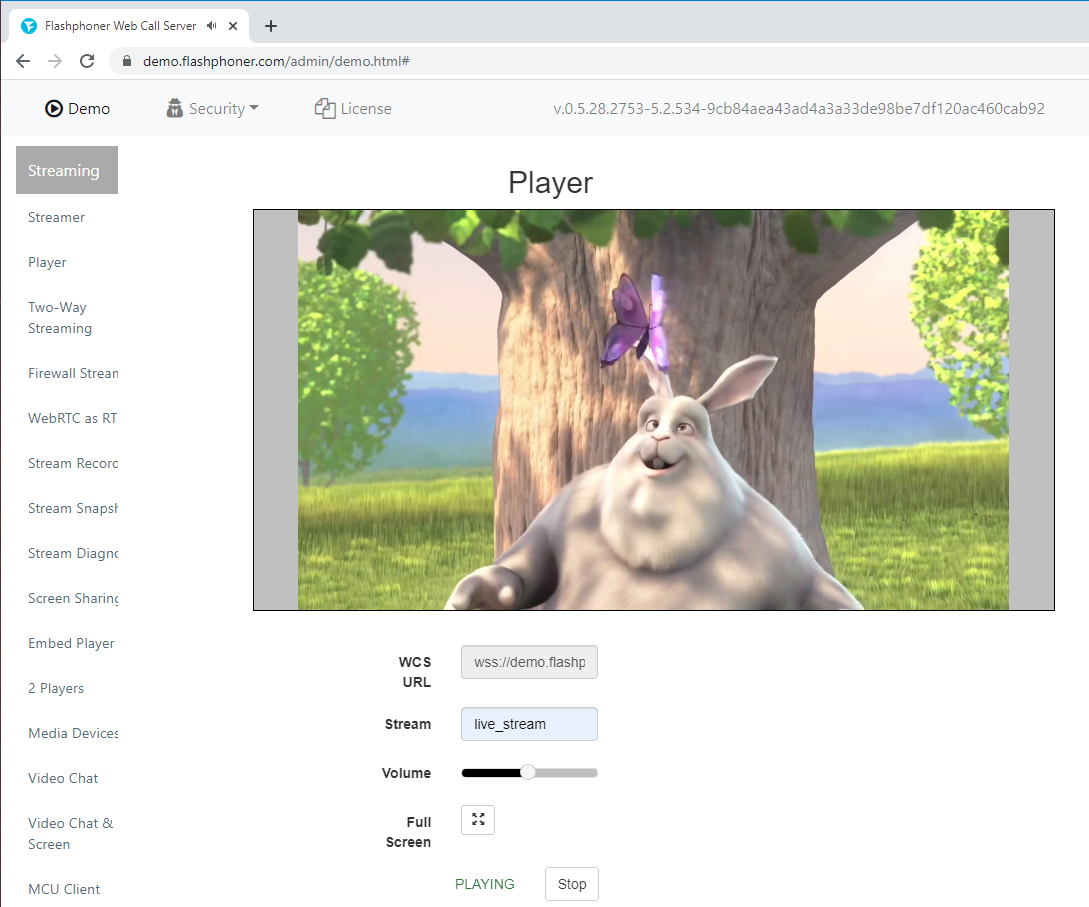
Above, we tested the playback of RTMP broadcasts in the Google Chrome browser. Similarly, the player plays video streams in other browsers and mobile applications for iOS and Android.
In order to embed the player in your website, go to the Embedding page
Download Web Call Server 5
System requirements: Linux x86_64, 1 core CPU, 2 Gb RAM, Java
Installation:
- wget https://flashphoner.com/download-wcs5.2-server.tar.gz
- Unpack and install using 'install.sh'
- Launch server using command 'service webcallserver start'
- Open the web interface https://host:8444 and activate your license
If you are using Amazon EC2, you don't need to download anything.

